Installation and Setup
Setup of Windows Media Encoder 9 is quite easy given that you have your web camera connected to your machine and the drivers set up properly. Simply launch the installer and choose a location on your hard drive in which you want the application to be installed. Next, launch Windows Media Encoder from your Start menu.
You should see the New Session Wizard display. Choose the Broadcast A Live Event option, as shown in Figure 1, and click Next.
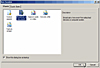
Figure 1 Broadcast a Live Event option
In the Device Options screen that appears, make sure that your webcam is selected for the video source and (if you want to broadcast audio) your sound card is selected for the audio source and click Next (see Figure 2).
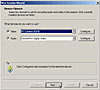
Figure 2 Device Options screen
In the Broadcast Method screen shown in Figure 3, choose the Pull From the Encoder option.
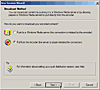
Figure 3 Pull From the Encoder option
You need to specify the port via which the audience will access the audio and video stream. By default, Windows Media Encoder uses port 8080. If this port is not open on your machine, you can use the Find Free Port button to allow Windows Media Encoder to find an open port for you. In the Broadcast Connection screen, take note of the HTTP port you finally choose as well as the URL for Internet connections (see Figure 4). We’ll use these later on when clients tune in to the broadcast. Click Next to continue.
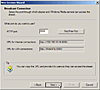
Figure 4 Broadcast Connection screen
Next, you need to specify the encoding options, which can be a daunting task. I’ll try and shed some light. The options you should pick in the Encoding Options screen, shown in Figure 5, should be based on your upload bandwidth and your audience’s download bandwidth. The general rule of thumb is this: The higher the total bit rate and the frame rate, and the larger the output size, the more upload bandwidth and download bandwidth are required. I suggest that you play around with these values to see what is optimal for your webcam broadcasting needs. I would start with the Live Broadcast Video (CBR) option for video and Multiple Bit Rates Audio (CBR) for audio.
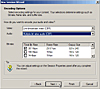
Figure 5 Encoding Options screen
You’ll be asked if you want to create an archive of your broadcast in the Archive File screen (see Figure 6). Skip this step by leaving the checkbox unchecked and click Next.
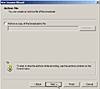
Figure 6 Archive File screen
Windows Media Encoder allows you to include video files that can be dynamically appended in front of, in the middle of, and after your broadcasts. We’ll skip doing this. Select the No, I Want to Encode from My Selected Devices Only option in the Include Video Files screen and click Next (see Figure 7).
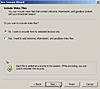
Figure 7 Include Video Files screen
The Display Information screen (see Figure 8) lets you add information about your broadcast that can be displayed during its playback. You can go ahead and leave it all blank. Click Next again.
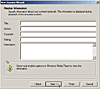
Figure 8 Display Information screen
You should see a review of the options you set for your session in the Settings Review screen (see Figure 9). Review the settings and click Finish.
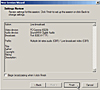
Figure 9 Settings Review screen
At this point, you might see a Windows Media Encoder screen that says the following: By Default, There Is No Restriction On Which Clients Can Connect To This Broadcast. To Protect the Stream, You Can Restrict Access By IP Address (see Figure 10). As the screen states, our broadcast will be available to anyone who knows our endpoint. We can restrict incoming clients by their IP addresses. However, doing is so is an advanced configuration that is beyond the scope of this article. For now, go ahead and click OK.

Figure 10 Windows Media Encoder with restriction message
At this point, you should see your web camera’s view showing in the Windows Media Encoder preview screen, as shown in Figure 11.
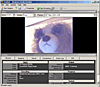
Figure 11 Preview screen
To start the streaming process, you need to click the Start Encoding button as shown in Figure 11. You are ready for clients to listen and watch the live webcam broadcast. But before the clients can hook up, you have some preparation to do. For now, go ahead and turn off the encoding process by clicking Stop (next to the Start Encoding button).