PC Components
This section reviews computer components, which include input devices, output devices, and internal components.
Cases and Power Supplies
Desktop cases and power supplies are available in a variety of form factors. Power supplies include many different connectors for powering internal components.
Identify the Case Form Factor
Match the definition on the left with a form factor on the right. This exercise is a one-to-one matching.
Definitions
This case is typically located on the floor under, or beside, a desk or table.
This is a smaller version of the full-size tower and can be located on the user’s desk.
This computer case often had the monitor positioned on top and was popular with early computers.
In this case, all of the computer components are integrated into the display.
Form Factors
____ Horizontal case
____ Full-size tower
____ Compact tower
____ All-in-one
Identify the Power Supply Form Factor
Power supplies are responsible for converting alternating current (AC) to direct current (DC). Match the definition on the left with the power supply form factor on the right. This exercise is a one-to-one matching.
Definitions
The most common power supply in use today and includes a second motherboard connector.
Updated but obsolete Advanced Technology power supply.
Original power supply that is now considered obsolete.
Power supply commonly used in high-end desktop models.
Form Factors
____ EPS12V
____ AT Extended (ATX)
____ ATX12V
____ Advanced Technology (AT)
Label the Power Supply Connector
A power supply includes several different connectors to power various internal components, such as the motherboard and disk drives. Label each power supply connector in Figure 1-1.
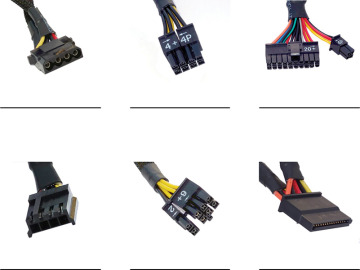
FIGURE 1-1 Power Supply Connector
________________________________________________________________________
________________________________________________________________________
________________________________________________________________________
Identify the Power Supply Connector
A power supply includes several different connectors used to power various internal computer components. Match the definition on the left with the power supply connector on the right. This exercise is a one-to-one matching.
Definitions
Connects to legacy floppy drives.
Connects storage drives, optical drives, or other devices.
Connects to the motherboard.
Supplies power to internal components.
Supplies power to different areas of the motherboard.
Connects disk drives but is wider than Molex.
Form Factors
____ 20-pin or 24-pin slotted connector
____ 6/8-pin PCIe power connector
____ Berg keyed connector
____ Molex keyed connector
____ 4-pin to 8-pin auxiliary power connector
____ SATA keyed connector
Check Your Understanding—Cases and Power Supplies
Check your understanding of cases and power supplies by answering the following questions.
This power supply is the only choice that does not allow for +3.3 V.
AT
ATX
ATX12V
This power supply was originally designed for network servers but is now commonly used in high-end desktop models.
AT
ATX12V
EPS12V
This power supply is the most commonly used on the market today. It includes a second motherboard connector to provide dedicated power to the CPU. Several versions of this power supply are available.
AT
ATX12V
EPS12V
This connector has two rows of three to four pins and supplies power to internal components.
Molex
6/8-pin PCIe power connector
4-pin to 8-pin auxiliary power connector
This device connects hard drives, optical drives, or other devices.
Molex
6/8-pin PCIe power connector
4-pin to 8-pin auxiliary power connector
________________________________________________________________________
Motherboards
The motherboard, also known as the main board, is the backbone of the computer. Match the definition on the left with the term on the right. This exercise is a one-to-one matching.
Definitions
This older version of software is used to help boot the computer and manage the flow of data between the storage drive, video card, keyboard, mouse, and more.
This is the most common motherboard form factor.
This is considered the brain of the computer.
This is a temporary location to store data and instructions.
This device controls high-speed access to the RAM and video card and the speed at which the CPU communicates with all of the other components in the computer.
This older standard interface was used to connect disk drives to the motherboard.
This specifies a different software interface for boot and runtime services but still relies on BIOS for POST and setup.
This small motherboard form factor uses very little power, so fans are not needed to keep it cool.
This consists of the integrated circuits on the motherboard that control how system hardware interacts with the CPU and motherboard.
These provide locations to connect additional components.
This smaller motherboard form factor has fewer expansion slots.
This 19-pin connector is used to connect the external ports on the computer case to the motherboard.
This allows the CPU to communicate with slower speed devices including storage drives, USB ports, and expansion slots.
This disk drive interface is used for connecting optical drives, hard drives, and solid-state drives to the motherboard.
Terms
____ ATX
____ BIOS
____ Chipset
____ CPU
____ Expansion slots
____ IDE
____ Internal USB
____ ITX
____ Micro-ATX
____ Northbridge
____ RAM
____ SATA
____ Southbridge
____ UEFI
CPUs and Cooling Systems
The CPU is responsible for interpreting and executing instructions. Cooling systems are required because the flow of current between electronic components generates heat. Match the definition on the left with the term on the right. This exercise is a one-to-one matching.
Definitions
In this CPU architecture, the pins are in the socket instead of on the processor.
This is an example of passive cooling that is added to computer chips.
This term refers to the amount of force needed to install a CPU into the motherboard socket or slot.
This device is the connection between the motherboard and the processor.
This is an example of active cooling because it requires power.
In this CPU architecture, the pins are on the underside of the processor package.
Terms
____ Case fan
____ CPU socket
____ Heat sink
____ LGA
____ PGA
____ ZIF
Memory
Two basic types of computer memory include ROM and RAM. ROM chips are located on the motherboard and other circuit boards and include instructions such as booting the computer and loading the operating system. RAM is the temporary working storage for data and instructions that are being accessed by the CPU. Unlike ROM, RAM is volatile memory, which means that the contents are lost every time the computer is powered off.
Identify the Type of ROM
Match the definition on the left with the ROM type on the right. This exercise is a one-to-one matching.
Definitions
This nonvolatile memory chip can be erased by exposing it to strong ultraviolet light.
Information on this chip can be electrically erased or “flashed” without removing it from the computer.
Information is written on this chip after it is manufactured but cannot then be erased.
This is an obsolete chip on which information was written when manufactured and could not be erased.
ROM Type
____ EEPROM
____ EPROM
____ PROM
____ ROM
Identify the Type of RAM
Match the definition on the left with the RAM type on the right. This exercise is a one-to-one matching.
Definitions
This DRAM operates in synchronization with the memory bus and is able to process overlapping instructions in parallel.
This RAM transfers data twice as fast as SDRAM, supports two writes and two reads per CPU clock cycle, uses a 184-pin connector, and uses 2.5 volts.
This RAM requires constant power to function, is used for cache memory, and is much faster than DRAM.
This RAM doubles the clock rate of DDR2 while using only 1.5 volts.
This older technology, popular until the mid-1990s, gradually discharges energy, so it must be constantly refreshed with pulses of electricity in order to maintain the data stored in the chip.
This RAM for video graphics is used with a dedicated GPU to process massive amounts of data.
This RAM transfers data twice as fast as SDRAM, decreases noise and crosstalk, uses a 240-pin connector, and uses 1.8 volts.
This RAM quadruples the DDR3 maximum clock rate while using only 1.2 volts, uses a 288-pin connector, and includes advanced error correction.
RAM Type
____ DDR SDRAM
____ DDR2 SDRAM
____ DDR3 SDRAM
____ DDR4 SDRAM
____ DRAM
____ GDDR SDRAM
____ SDRAM
____ Static RAM
Identify the Memory Module Terminology
Match the definition on the left with the term on the right. This exercise is a one-to-one matching.
Definitions
This smaller, more condensed version of DIMM provides random-access data storage that is ideal for use in laptops, printers, and other devices where conserving space is desirable.
This memory module can detect multiple bit errors in memory and correct single bit errors.
This circuit board holds SDRAM, DDR SDRAM, DDR2 SDRAM, DDR3 SDRAM, and DDR4 SDRAM chips.
This memory module uses 8 bits for data and 1 bit for error checking.
This memory module has dual rows of pins used to attach it to the motherboard.
This cache is used for high-end workstations and servers.
This cache originally mounted on the motherboard close to the CPU but is not integrated into the CPU.
This memory module does not check for errors and is the most common RAM used for home and business computers.
This small circuit board holds several memory chips and comes in 30-pin or 72-pin configurations.
This cache is integrated into the CPU.
Terms
____ DIMM memory
____ DIP
____ ECC
____ L1
____ L2
____ L3
____ Nonparity
____ Parity
____ SIMM
____ SODIMM
Check Your Understanding—Memory
Check your understanding of memory by answering the following questions.
A user complains that her computer is running very slowly. What solution would help to speed it up?
Add more ROM.
Switch to L1 cache.
Add more RAM.
Use error correction code memory.
Erase and refresh the code in ROM.
Which memory module can support both 32-bit and 64-bit transfers of data?
DIP
SIMM
SODIMM
Error Correction Code memory can correct multiple bit errors.
True
False
Which statement best describes EPROM?
Data can be erased using a strong ultraviolet light.
Data is programmed on it when it is manufactured.
It is a type of volatile memory.
It is a type of RAM.
It can be programmed only once.
Which RAM from the list provides the fastest performance?
GDDR SDRAM
DDR3 SDRAM
DDR4 SDRAM
SDRAM
SRAM
________________________________________________________________________
Adapter Cards and Expansion Slots
Adapter cards increase the functionality of a computer by adding controllers for specific devices or by replacing malfunctioning ports. Adapter cards are installed in expansion slots on the motherboard.
Label the Adapter Card
Adapter cards come in many varieties, shapes, and sizes. They include sound adapters, NICs, video adapters, capture cards, eSATA cards, and more. Label each adapter card in Figure 1-2.

FIGURE 1-2 Adapter Cards
________________________________________________________________________
________________________________________________________________________
Identify the Expansion Slot
Match the definition on the left with the expansion slot on the right. This exercise is a one-to-one matching.
Definitions
This PCI extended slot updated the standard PCI. It uses a 32-bit bus and is up to four times faster than PCI, but these slots have become mostly obsolete.
This PCI Express slot has higher throughput and comes in x1, x4, x8, and x16 slots, which vary in length from shortest to longest, respectively.
Found in some laptops, these slots come in three different form factors: Type I, Type II, and Type III.
This provides additional expansion slots for more expansion cards.
These 32-bit or 64-bit expansion slots are mostly obsolete.
This is an obsolete high-speed slot for attaching a video card; it is now superseded by PCIe.
Expansion Slot
____ AGP
____ Mini-PCI
____ PCI
____ PCIe
____ PCI-X
____ Riser card
Check Your Understanding—Adapter Cards and Expansion Slots
Check your understanding of adapter cards and expansion slots by answering the following questions.
This adapter sends a video signal to a computer so that the signal can be recorded.
Capture card
Video adapter
eSATA card
This card adds additional expansion slots to a computer.
USB
Riser
SATA
This interface uses a 40-pin connector.
IDE
PCI
SATA
This interface supports hot swapping of storage drives.
IDE
PCI
SATA
This version of the PCI expansion slot is used in laptops.
PCIe
PCI-x
Mini-PCI
________________________________________________________________________
Hard Disk Drives and SSDs
Storage devices include hard disks, solid-state drives, optical drives, tape drives, and more.
Label the Storage Device
Label each storage device in Figure 1-3.

FIGURE 1-3 Storage Devices
________________________________________________________________________
________________________________________________________________________
Check Your Understanding—Storage Devices
Table 1-2 provides three descriptions of storage device types. Fill in the table with the type and examples of each.
Table 1-2 Storage Device Types and Examples
Type |
Examples |
Description |
|---|---|---|
|
|
Uses laser light to record or read data. |
|
|
Records bits as magnetized areas. |
|
|
Uses nonvolatile memory chips to save data. |
Optical Storage Devices
Optical drives are a type of removable media storage device that uses lasers to read and write data on optical media.
Check Your Understanding—Optical Storage Devices
Table 1-3 describes three types of optical media. Fill in the table with the format and capacity options of each.
Table 1-3 Optical Storage Format and Capacity Options
Media |
Format Options |
Description |
Capacity Options |
|---|---|---|---|
CD |
|
Prerecorded audio, software, or data |
|
|
|
Write once |
|
|
|
Write many |
|
DVD |
|
Prerecorded video, software, or data |
|
|
|
Write once |
|
|
|
Write many |
|
BD |
|
Prerecorded HD video, software, or data |
|
|
|
Write once |
|
|
|
Write many |
|
Ports, Cables, and Adapters
Ports, cables, and adapters are used to connect various input and output devices.
Identify the Video Port and Cable
Match the definition on the left with the connector on the right. This exercise is a one-to-one matching.
Definitions
This standard that came after HDMI was designed to connect high-end graphics-capable PCs and displays, as well as home theater equipment and displays.
This analog video connector has 3 rows and 15 pins; it is also called a DE-15 or an HD-15 connector.
This was developed specifically for high-definition televisions but was also a good candidate for computers.
This is a high-speed connection of peripherals, such as storage drives, RAID arrays, and network interfaces, and it can transmit high-definition video.
This is often found in groups of three, where a yellow connector carries video and a pair of red and white connectors carries left and right audio channels.
This consists of 24 pins (3 rows of 8 pins) for digital signals, 4 pins for analog signals, and a flat pin called a ground bar.
Video Port and Cable
____ DisplayPort
____ DVI
____ HDMI
____ RCA
____ Thunderbolt
____ VGA
Label the Video Port and Cable
Label each video port and cable combination in Figure 1-4.
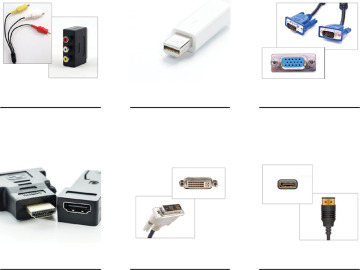
FIGURE 1-4 Video Ports and Cables
________________________________________________________________________
________________________________________________________________________
Identify the Other Ports and Cables
Match the definition on the left with the port and cable on the right. This exercise is a one-to-one matching.
Definitions
This has an L-shaped slot and 7-pin data cable; it includes a separate power cable.
This includes an analog port to connect to an external source, a microphone port, and line-out ports, and a port to connect to a joystick or MIDI-interfaced device.
This ribbon cable is used to connect storage drives inside the computer; floppy drives use a 34-pin cable; HDDs and optical drives use a 40-pin cable.
This 8-pin Ethernet port has a maximum cable length of 100 m (328 ft.).
This is a standard hot-swappable interface for connecting peripheral devices to a computer.
This is a 6-pin mini-DIN female connector for the keyboard and mouse. If the ports are not color-coded, look for a small figure of a mouse or keyboard next to each port.
Port and Cable
____ Audio and gameport
____ IDE
____ Network
____ PS/2
____ SATA
____ USB
Label the Other Port and Cable
Label each port and cable combination in Figure 1-5.
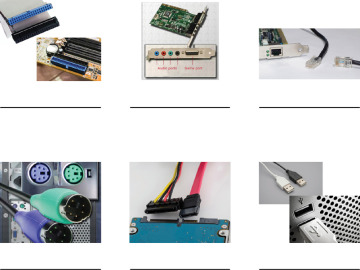
FIGURE 1-5 Other Ports and Cables
________________________________________________________________________
________________________________________________________________________
Label the Adapter or Converter
Adapters and converters connect different standards that are interoperable. An adapter physically connects one technology to another. A converter performs the same function as an adapter but also translates the signals from one technology to the other.
Label each port and cable combination in Figure 1-6. Indicate whether it is an adapter or a converter.
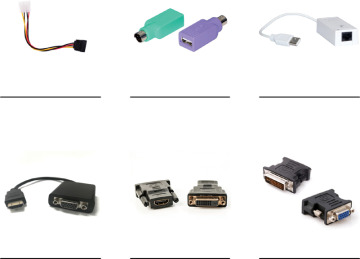
FIGURE 1-6 Other Ports and Cables
________________________________________________________________________
________________________________________________________________________
________________________________________________________________________
Input Devices
Many different types of input devices allow the user to communicate with a computer.
Identify the Input Device
Match the definition on the left with the input device on the right. This exercise is a one-to-one matching.
Definitions
This device uses a light source to read the information affixed to most products and translate the image into computer-readable content.
This device allows the user to control more than one computer while using the same input devices.
This pen allows the user to create 3D models by performing actions in mid-air.
This device digitizes a physical photograph or document that is then stored as a file that can be displayed, printed, emailed, or altered.
This device may be the size of a credit card with an embedded microprocessor for user authorization.
This biometric input device requires the user to speak into it for access.
This device allows users to speak into a computer and have their voice digitized.
This device is typically used with computer games, simulators, and training applications; it provides separate images for each eye.
This biometric input device requires the user to touch the device to log in.
This device uses a stylus to electronically capture a written authorization for purchases, agreements, or contracts.
This biometric input device scans user features to authorize access.
This device allows the user to control movement and views with sticks and multiple buttons.
These are the two most commonly used input devices for creating text and navigating GUIs.
This device captures images and videos that can be stored, displayed, printed, or altered.
These devices are used for tap-to-pay devices, such as credit cards or smartphones.
This device is typically used to stream live images onto the Internet.
This pressure-sensitive screen is used to input computer instructions.
This device reads information encoded on the back of plastic cards.
Input Devices
____ Flatbed scanner
____ Barcode scanner
____ Digital camera
____ Facial recognition scanner
____ Fingerprint scanner
____ Joystick and gamepad
____ Keyboard and mouse
____ KVM switch
____ Magnetic stripe reader
____ Microphone
____ NFC devices and terminals
____ Signature pad
____ Smart card
____ Stylus
____ Touch screen
____ Virtual reality headset
____ Voice recognition scanner
____ Webcam
Output Devices
An output device takes binary information from the computer and converts it into a form that is easily understood by the user.
Check Your Understanding—Output Devices
Match the characteristic on the left with the visual or auditory output device on the right. This exercise is a one-to-one matching.
Characteristic
These devices may be wired or wireless. Some are Wi-Fi or Bluetooth-enabled.
All these devices have hardware that must be maintained, and most also have software, in the form of drivers, that must be kept up to date.
These devices may have a variety of sensors including motion, external visual positioning, cameras, motion tracking, accelerometer, gyroscope, and magnetometer. Resolution and refresh rates vary.
In these devices, LED is an LCD display that uses LED backlighting. LED has lower power consumption than standard LCD backlighting, so the panel can be thinner, lighter, brighter, and have better contrast.
Most computers and mobile devices have audio support for these devices either integrated into the motherboard or on an adapter card. Audio support includes ports that allow input and output of audio signals.
These devices usually do not close off ambient light to users, allowing them to see their real-life surroundings.
For these devices, DLP stands for Digital Light Processing. DLP uses a spinning color wheel with an array of mirrors. Each mirror corresponds to a pixel and reflects light toward or away from the optics, creating an image of up to 1,024 shades of gray. The color wheel then adds the color data to complete the image.
Visual or Auditory Output Device
____ AR headsets
____ Headphones
____ Monitors
____ Printers
____ Projectors
____ Speakers
____ VR headsets