Installing and Configuring FTD
In this section, you learn the detailed steps involved in installing the FTD software on ASA 5500-X Series hardware. Before you install anything on an ASA, there are some prerequisites. Once you fulfill them, you can perform the remaining tasks of the reimaging process.
Figure 2-3 summarizes the steps involved in reimaging ASA 5500-X hardware to the FTD system software.
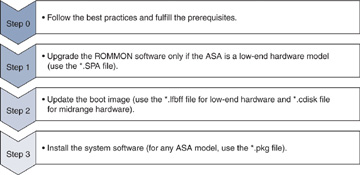
Figure 2-3 Major Steps in Reimaging ASA 5500-X Series Hardware
Fulfilling Prerequisites
You must fulfill storage and connectivity requirements before you begin reimaging. The following are the storage prerequisites:
To install FTD software, an ASA requires at least 3 GB free space plus additional space to store an FTD boot image (which is usually about 100 MB). See the “Verification and Troubleshooting Tools” section, later in this chapter, to learn how to determine how much free disk space an ASA has.
Make sure the ASA has a solid state drive (SSD) installed. See the “Verification and Troubleshooting Tools” section, later in this chapter, to learn how to determine whether an SSD is installed in an ASA.
The following are the connectivity prerequisites:
Using a console cable, connect your computer to the console port of the ASA that you want to reimage.
Ensure that you have access to TFTP and HTTP servers. You use the TFTP server to copy the firmware and boot image files to the ASA during the reimaging process. You copy the FTD system software from the HTTP server to the ASA. You can use an FTP server in lieu of an HTTP server, but you might find that a basic HTTP server is easier to set up.
Figure 2-4 shows a topology in which the management network is segregated from the data traffic, according to security best practice. An administrator computer is directly connected to an ASA through a console cable, and it also has access to the management network.
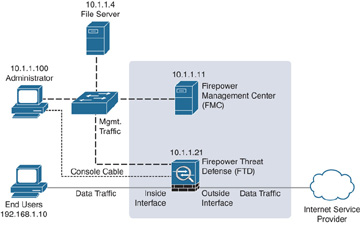
Figure 2-4 A Simple Topology in Which an ASA Inspects Data Traffic and Keeps Management Traffic Isolated
Figure 2-5 shows the simplest topology that provides both console and IP connectivity between an ASA and a computer and allows an administrator to perform reimaging and basic configuration.
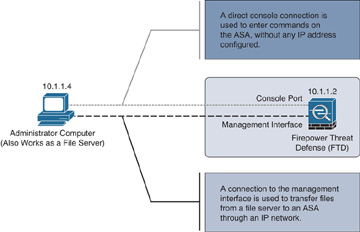
Figure 2-5 The Most Basic Connectivity Between an ASA and a Server for Performing Reimaging and Basic Setup
Upgrading Firmware
If you plan to reimage a low-end ASA hardware model, such as 5506-X, 5508-X, or 5516-X, to the FTD software, you must make sure that the firmware version of the ASA is 1.1.8 or greater. See the “Verification and Troubleshooting Tools” section, later in this chapter, to learn how to determine the firmware version.
Follow these steps to upgrade the firmware (ROMMON software) of a low-end ASA model:
Step 1. Download the ROMMON software from software.cisco.com and store it to your TFTP server. Figure 2-6 shows the ROMMON software file asa5500-firmware-1108.SPA that you use to upgrade the firmware of low-end ASA 5500-X Series hardware before you begin the reimaging process.
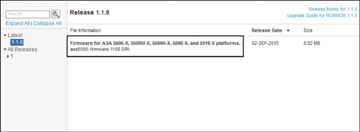
Figure 2-6 The ROMMON Software File Information
Step 2. Copy the file from your TFTP server to your ASA storage. To copy a file from a TFTP server to an ASA, run the following command:
ciscoasa# copy tftp://TFTP_server_address/filename disk0:
Example 2-1 shows that the ROMMON software file asa5500-firmware- 1108.SPA is successfully copied from a TFTP server (IP address 10.1.1.4, for example) to the storage of ASA 5506-X hardware.
Example 2-1 Copying a File from a TFTP Server to ASA Hardware
ciscoasa# copy tftp://10.1.1.4/asa5500-firmware-1108.SPA disk0: Address or name of remote host [10.1.1.4]? Source filename [asa5500-firmware-1108.SPA]? Destination filename [asa5500-firmware-1108.SPA]? Accessing tftp://10.1.1.4/asa5500-firmware-1108.SPA...!!!!!!!!!!! Done! Computed Hash SHA2: d824bdeecee1308fc64427367fa559e9 eefe8f182491652ee4c05e6e751f7a4f 5cdea28540cf60acde3ab9b65ff55a9f 4e0cfb84b9e2317a856580576612f4af Embedded Hash SHA2: d824bdeecee1308fc64427367fa559e9 eefe8f182491652ee4c05e6e751f7a4f 5cdea28540cf60acde3ab9b65ff55a9f 4e0cfb84b9e2317a856580576612f4af Digital signature successfully validated Writing file disk0:/asa5500-firmware-1108.SPA... !!!!!!!!! 9241408 bytes copied in 8.230 secs (1155176 bytes/sec) ciscoasa#Step 3. Once the file is copied successfully, begin the upgrade by running the following command:
ciscoasa# upgrade rommon disk0:/asa5500-firmware-1108.SPA
Example 2-2 shows the command to upgrade the firmware of ASA hardware. After the ROMMON software file is verified, the ASA prompts for a confirmation to reload.
Example 2-2 Running the Command to Begin the ROMMON Upgrade
ciscoasa# upgrade rommon disk0:/asa5500-firmware-1108.SPA Verifying file integrity of disk0:/asa5500-firmware-1108.SPA Computed Hash SHA2: d824bdeecee1308fc64427367fa559e9 eefe8f182491652ee4c05e6e751f7a4f 5cdea28540cf60acde3ab9b65ff55a9f 4e0cfb84b9e2317a856580576612f4af Embedded Hash SHA2: d824bdeecee1308fc64427367fa559e9 eefe8f182491652ee4c05e6e751f7a4f 5cdea28540cf60acde3ab9b65ff55a9f 4e0cfb84b9e2317a856580576612f4af Digital signature successfully validated File Name : disk0:/asa5500-firmware-1108.SPA Image type : Release Signer Information Common Name : abraxas Organization Unit : NCS_Kenton_ASA Organization Name : CiscoSystems Certificate Serial Number : 55831CF6 Hash Algorithm : SHA2 512 Signature Algorithm : 2048-bit RSA Key Version : A Verification successful. Proceed with reload? [confirm]Step 4. Press the Enter key to confirm. Example 2-3 shows the reloading of the ASA hardware after the firmware upgrade starts.
Example 2-3 Reloading ASA Hardware After an Upgrade Starts
*** *** --- START GRACEFUL SHUTDOWN --- *** *** Message to all terminals: *** *** Performing upgrade on rom-monitor. Shutting down isakmp Shutting down webvpn Shutting down sw-module Shutting down License Controller Shutting down File system *** *** --- SHUTDOWN NOW --- *** *** Message to all terminals: *** *** Performing upgrade on rom-monitor. Process shutdown finished Rebooting... (status 0x9) .. INIT: Sending processes the TERM signal Stopping OpenBSD Secure Shell server: sshdno /usr/sbin/sshd found; none killed Deconfiguring network interfaces... done. Sending all processes the TERM signal... Sending all processes the KILL signal... Deactivating swap... Unmounting local filesystems... Rebooting...
During the firmware upgrade process, the ASA reboots automatically a few times. Example 2-4 shows the ASA completing the first two steps of the ROMMON upgrade process. The system reloads every time it completes a step.
Example 2-4 Upgrading the ROMMON Software
Rom image verified correctly Cisco Systems ROMMON, Version 1.1.01, RELEASE SOFTWARE Copyright (c) 1994-2014 by Cisco Systems, Inc. Compiled Mon 10/20/2014 15:59:12.05 by builder Current image running: Boot ROM0 Last reset cause: PowerCycleRequest DIMM Slot 0 : Present INFO: Rommon upgrade state: ROMMON_UPG_START (1) INFO: Reset code: 0x00002000 Firmware upgrade step 1... Looking for file 'disk0:/asa5500-firmware-1108.SPA' Located 'asa5500-firmware-1108.SPA' @ cluster 1608398. ################################################################################### ### ############################################################## Image base 0x77014018, size 9241408 LFBFF signature verified. Objtype: lfbff_object_rommon (0x800000 bytes @ 0x77014238) Objtype: lfbff_object_fpga (0xd0100 bytes @ 0x77814258) INFO: FPGA version in upgrade image: 0x0202 INFO: FPGA version currently active: 0x0202 INFO: The FPGA image is up-to-date. INFO: Rommon version currently active: 1.1.01. INFO: Rommon version in upgrade image: 1.1.08. Active ROMMON: Preferred 0, selected 0, booted 0 Switching SPI access to standby rommon 1. Please DO NOT reboot the unit, updating ROMMON...... INFO: Duplicating machine state...... Reloading now as step 1 of the rommon upgrade process... Toggling power on system board... Rom image verified correctly Cisco Systems ROMMON, Version 1.1.01, RELEASE SOFTWARE Copyright (c) 1994-2014 by Cisco Systems, Inc. Compiled Mon 10/20/2014 15:59:12.05 by builder Current image running: Boot ROM0 Last reset cause: RP-Reset DIMM Slot 0 : Present INFO: Rommon upgrade state: ROMMON_UPG_START (1) INFO: Reset code: 0x00000008 Active ROMMON: Preferred 0, selected 0, booted 0 Firmware upgrade step 2... Detected current rommon upgrade is available, continue rommon upgrade process Rommon upgrade reset 0 in progress Reloading now as step 2 of the rommon upgrade process...
Step 5. After Step 1 and Step 2 of the upgrade process, when the ASA reloads, the ROMMON version shows 1.1.8 (see Example 2-5). The process, however, is still in progress. When the ASA prompts for a manual or automatic reboot, just wait a few seconds and let the system reboot itself.
Example 2-5 The Last Stage of the ROMMON Upgrade Process
Rom image verified correctly Cisco Systems ROMMON, Version 1.1.8, RELEASE SOFTWARE Copyright (c) 1994-2015 by Cisco Systems, Inc. Compiled Thu 06/18/2015 12:15:56.43 by builders Current image running: *Upgrade in progress* Boot ROM1 Last reset cause: BootRomUpgrade DIMM Slot 0 : Present INFO: Rommon upgrade state: ROMMON_UPG_START (1) INFO: Reset code: 0x00000010 PROM B: stopping boot timer Active ROMMON: Preferred 0, selected 0, booted 1 INFO: Rommon upgrade state: ROMMON_UPG_TEST !!!!!!!!!!!!!!!!!!!!!!!!!!!!!!!!!!!!!!!!!!!!!!!!!!!!!!!!!!!!!!!!!!!!!!!!! !! Please manually or auto boot ASAOS now to complete firmware upgrade !! !!!!!!!!!!!!!!!!!!!!!!!!!!!!!!!!!!!!!!!!!!!!!!!!!!!!!!!!!!!!!!!!!!!!!!!!! Platform ASA5506 with 4096 Mbytes of main memory MAC Address: a4:6c:2a:e4:6b:bf Using default Management Ethernet Port: 0 Use BREAK or ESC to interrupt boot. Use SPACE to begin boot immediately. Boot in 5 seconds.
Example 2-6 shows the confirmation message you get for a successful ROMMON upgrade, after the final reboot. At this stage, the ROMMON software is fully upgraded, and you are ready to begin the next step of the reimage process.
Example 2-6 Completion of a Successful Upgrade
Located '.boot_string' @ cluster 1607965. # Attempt autoboot: "boot disk0:/asa961-50-lfbff-k8.spa" Located 'asa961-50-lfbff-k8.spa' @ cluster 10. ######################################################################################## ###################################################################################### ###################################################################################### ################################################# LFBFF signature verified. INIT: version 2.88 booting Starting udev Configuring network interfaces... done. Populating dev cache dosfsck 2.11, 12 Mar 2005, FAT32, LFN There are differences between boot sector and its backup. Differences: (offset:original/backup) 65:01/00 Not automatically fixing this. Starting check/repair pass. Starting verification pass. /dev/sdb1: 104 files, 811482/1918808 clusters dosfsck(/dev/sdb1) returned 0 Mounting /dev/sdb1 Setting the offload CPU count to 0 IO Memory Nodes: 1 IO Memory Per Node: 205520896 bytes Global Reserve Memory Per Node: 314572800 bytes Nodes=1 LCMB: got 205520896 bytes on numa-id=0, phys=0x10d400000, virt=0x2aaaab000000 LCMB: HEAP-CACHE POOL got 314572800 bytes on numa-id=0, virt=0x7fedbc200000 Processor memory: 1502270072 Compiled on Fri 04-Mar-16 10:50 PST by builders Total NICs found: 14 i354 rev03 Gigabit Ethernet @ irq255 dev 20 index 08 MAC: a46c.2ae4.6bbf ivshmem rev03 Backplane Data Interface @ index 09 MAC: 0000.0001.0002 en_vtun rev00 Backplane Control Interface @ index 10 MAC: 0000.0001.0001 en_vtun rev00 Backplane Int-Mgmt Interface @ index 11 MAC: 0000.0001.0003 en_vtun rev00 Backplane Ext-Mgmt Interface @ index 12 MAC: 0000.0000.0000 en_vtun rev00 Backplane Tap Interface @ index 13 MAC: 0000.0100.0001 Rom-monitor was successfully upgraded. Verify the activation-key, it might take a while... . . ! Licensing and legal information are omitted for brevity . . Cisco Systems, Inc. 170 West Tasman Drive San Jose, California 95134-1706 Reading from flash... !. Cryptochecksum (unchanged): 868f669d 9e09ca8b e91c32de 4ee8fd7f INFO: Power-On Self-Test in process. ....................... INFO: Power-On Self-Test complete. INFO: Starting HW-DRBG health test... INFO: HW-DRBG health test passed. INFO: Starting SW-DRBG health test... INFO: SW-DRBG health test passed. Type help or '?' for a list of available commands. ciscoasa>When an ASA is running, you can also manually check its ROMMON software version, as discussed in the “Verification and Troubleshooting Tools” section, later in this chapter. Example 2-7 shows that the current firmware version is upgraded to 1.1.8.
Example 2-7 The Upgraded Firmware Version
ciscoasa> enable Password: ***** ciscoasa# show module Mod Card Type Model Serial No. ---- -------------------------------------------- ------------------ ----------- 1 ASA 5506-X with FirePOWER services, 8GE, AC, ASA5506 JAD191100HG sfr Unknown N/A JAD191100HG Mod MAC Address Range Hw Version Fw Version Sw Version ---- --------------------------------- ------------ ------------ --------------- 1 a46c.2ae4.6bbf to a46c.2ae4.6bc8 1.0 1.1.8 9.6(1)50 sfr a46c.2ae4.6bbe to a46c.2ae4.6bbe N/A N/A Mod SSM Application Name Status SSM Application Version ---- ------------------------------ ---------------- -------------------------- Mod Status Data Plane Status Compatibility ---- ------------------ --------------------- ------------- 1 Up Sys Not Applicable sfr Unresponsive Not Applicable ciscoasa#
Installing the Boot Image
You begin the setup of the FTD software from the command line interface (CLI) of a boot image. To access the CLI of the boot image, you need to reload the ASA with the FTD boot. This section discusses the steps that are necessary to reload an ASA with an appropriate boot image on any ASA 5500-X Series hardware:
Step 1. Download the appropriate boot image for your ASA hardware:
For low-end ASA hardware, use the *.lfbff file.
For midrange hardware, use the *.cdisk file.
Figure 2-7 shows the boot image file ftd-boot-9.6.2.0.lfbff that you use during the reimaging of ASA 5506-X, 5508-X, or 5516-X hardware.
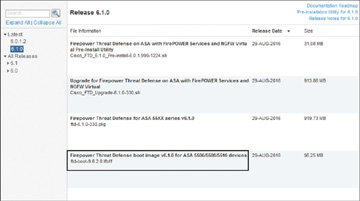
Figure 2-7 The *.lfbff Boot Image File for Low-End ASA 5500-X Series Hardware
Figure 2-8 shows the boot image file ftd-boot-9.6.2.0.cdisk that you use during the reimaging of ASA 5512-X, 5515-X, 5525-X, 5545-X, or 5555-X hardware.
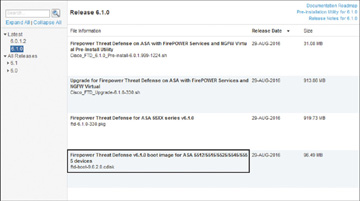
Figure 2-8 The *.cdisk Boot Image File for Midrange ASA 5500-X Series Hardware
Step 2. Reload the ASA. As shown in Example 2-8, the ASA shuts down all its processes before it gracefully reboots.
Example 2-8 Reloading ASA Hardware
ciscoasa# reload Proceed with reload? [confirm] ciscoasa# *** *** --- START GRACEFUL SHUTDOWN --- Shutting down isakmp Shutting down webvpn Shutting down sw-module Shutting down License Controller Shutting down File system *** *** --- SHUTDOWN NOW --- Process shutdown finished Rebooting... (status 0x9) .. INIT: Sending processes the TERM signal Stopping OpenBSD Secure Shell server: sshdno /usr/sbin/sshd found; none killed Deconfiguring network interfaces... done. Sending all processes the TERM signal... Sending all processes the KILL signal... Deactivating swap... Unmounting local filesystems... Rebooting...
Step 3. Interrupt the bootup process by pressing the Esc key. Example 2-9 shows that the bootup process is interrupted and the ASA enters ROMMON mode.
Example 2-9 Interrupting the Bootup Process
Rom image verified correctly Cisco Systems ROMMON, Version 1.1.8, RELEASE SOFTWARE Copyright (c) 1994-2015 by Cisco Systems, Inc. Compiled Thu 06/18/2015 12:15:56.43 by builders Current image running: Boot ROM1 Last reset cause: PowerCycleRequest DIMM Slot 0 : Present Platform ASA5506 with 4096 Mbytes of main memory MAC Address: a4:6c:2a:e4:6b:bf Using default Management Ethernet Port: 0 Use BREAK or ESC to interrupt boot. Use SPACE to begin boot immediately. Boot in 7 seconds. Boot interrupted. rommon 1 >
Step 4. To see the ROMMON configuration mode’s limited command options, run the help command. Example 2-10 shows the available commands in the ROMMON configuration mode, with the commands used to install the boot image highlighted.
Example 2-10 Available Commands in the ROMMON Configuration Mode
rommon 1 > help ? Display this help menu address Set the local IP address boot Boot an application program confreg Configuration register contents display and management console Console BAUD rate display and configuration dev Display a list of available file system devices dir File directory display command erase erase the specified file system file Set the application image file path/name to be TFTPed gateway Set the default gateway IP address help "help" for this menu "help <command>" for specific command information history Show the command line history netmask Set the IP subnet mask value ping Test network connectivity with ping commands server Set the TFTP server IP address show Display system device and status information tftpdnld Download and run the image defined by "FILE" reboot Reboot the system reload Reboot the system repeat Repeat a CLI command reset Reboot the system set Display the configured environment variables sync Save the environment variables to persistent storage unset Clear a configured environment variableStep 5. Configure the network by using the commands shown in Example 2-11. You must configure these options to ensure successful network communication between the ASA, FMC, and other servers.
Example 2-11 Commands to Configure the Network Settings in ROMMON Mode
rommon 2 > address 10.1.1.21 rommon 3 > netmask 255.255.255.0 rommon 4 > gateway 10.1.1.1 rommon 5 > server 10.1.1.4
Step 6. Test the connectivity from the ASA to the TFTP server where the image files are stored, as shown in Example 2-12. You get confirmation that the ASA can communicate with the TFTP server.
Example 2-12 A Successful ping Test from the ASA to the TFTP Server
rommon 6 > ping 10.1.1.4 Sending 10, 32-byte ICMP Echoes to 10.1.1.4 timeout is 4 seconds !!!!!!!!!! Success rate is 100 percent (10/10)
Step 7. Once connectivity is established, provide the name of the boot image file you want to download from the TFTP server, save the changes, and begin the download. Example 2-13 shows that the ASA 5506-X has successfully downloaded the boot image file ftd-boot-9.6.2.0.lfbff from a TFTP server.
Example 2-13 Commands to Select and Download a File from a TFTP Server to ASA Hardware
rommon 7 > file ftd-boot-9.6.2.0.lfbff rommon 8 > sync rommon 9 > tftpdnld ADDRESS: 10.1.1.21 NETMASK: 255.255.255.0 GATEWAY: 10.1.1.1 SERVER: 10.1.1.4 IMAGE: ftd-boot-9.6.2.0.lfbff MACADDR: a4:6c:2a:e4:6b:bf VERBOSITY: Progress RETRY: 20 PKTTIMEOUT: 60 BLKSIZE: 1460 CHECKSUM: Yes PORT: GbE/1 PHYMODE: Auto Detect Receiving ftd-boot-9.6.2.0.lfbff from 10.1.1.4!!!!!!!!!!!!!!!!!!!!!!!!!!!!!!!!!!! !!!!!!!!!!!!!!!!!!!!!!!!!!!!!!!!!!!!!!!!!!!!!!!!!!!!!!!!!!!!!!!!!!!!!!!!!!!!!!!!! !!!!!!!!!!!!!!!!!!!!!!!!!!!!!!!!!!!!!!!!!!!!!!!!!!!!!!!!!!!!!!!!!!!!!!!!!!!!!!!!! !!!!!!!!!!!!!!!!!!!!!!!!!!!!!!!!!!!!!!!!!!!!!!!!!!!!!!!!!!!!!!!!!!!!!!!!!!!!!!!!! !!!!!!!!!!!!!!!!!!!!!!!!!!!!!!!!!!!!!!!!!!!!!!!!!!!!!!!!!!!!!!!!!!!!!!!!!!!!!!!!! !!!!!!!!!!!!!!!!!!!!!!!!!!!!!!!!!!!!!!!!! File reception completed.The ASA boots up automatically with the FTD boot CLI, as shown in Example 2-14.
Example 2-14 Bootup Process of ASA Hardware with an FTD Boot Image
Boot buffer bigbuf=348bd018 Boot image size = 100921600 (0x603f100) bytes [image size] 100921600 [MD5 signature] 0264697f6f1942b9bf80f820fb209ad5 LFBFF signature verified. INIT: version 2.88 booting Starting udev Configuring network interfaces... done. Populating dev cache Detected PID ASA5506. Found device serial number JAD191100HG. Found USB flash drive /dev/sdb Found hard drive(s): /dev/sda fsck from util-linux 2.23.2 dosfsck 2.11, 12 Mar 2005, FAT32, LFN There are differences between boot sector and its backup. Differences: (offset:original/backup) 65:01/00 Not automatically fixing this. /dev/sdb1: 52 files, 811482/1918808 clusters Launching boot CLI ... Configuring network interface using static IP Bringing up network interface. Depending on your network, this might take a couple of minutes when using DHCP... ifup: interface lo already configured Using IPv4 address: 10.1.1.21 INIT: Starting system message bus: dbus. Starting OpenBSD Secure Shell server: sshd generating ssh RSA key... generating ssh ECDSA key... generating ssh DSA key... done. Starting Advanced Configuration and Power Interface daemon: acpid. acpid: starting up acpid: 1 rule loaded acpid: waiting for events: event logging is off Starting ntpd: done Starting syslog-ng:[2016-09-19T19:43:24.781411] Connection failed; fd='15', server='AF_INET(127.128.254.1:514)', local='AF_INET(0.0.0.0:0)', error='Network is unreachable (101)' [2016-09-19T19:43:24.781508] Initiating connection failed, reconnecting; time_reopen='60' . Starting crond: OK Cisco FTD Boot 6.0.0 (9.6.2.) Type ? for list of commands ciscoasa-boot>Step 8. Optionally press the ? key to see the list of the available commands on the FTD boot CLI, as shown in Example 2-15. (In the next section of this chapter, you will see the commands highlighted in this example used to install an FTD software system image.)
Example 2-15 The Command Options on the FTD Boot CLI
ciscoasa-boot> ? show => Display system information. Enter show ? for options system => Control system operation setup => System Setup Wizard support => Support information for TAC delete => Delete files ping => Ping a host to check reachability traceroute => Trace the route to a remote host exit => Exit the session help => Get help on command syntax ciscoasa-boot>
Installing the System Software
Installing the FTD software is the last step of the reimaging process. This section describes the steps to install the FTD system software on any ASA 5500-X series hardware:
Step 1. Download the FTD system software package file from software.cisco.com and copy it to an HTTP or FTP server. Figure 2-9 shows the FTD system software package ftd-6.1.0-330.pkg that you install on any low-end or midrange ASA 5500-X Series hardware during the reimaging process.
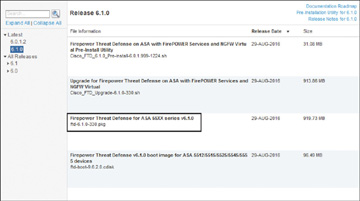
Figure 2-9 The *.pkg File Installed on Any Low-End or Midrange ASA Hardware Models
Step 2. As shown in Example 2-16, run the setup command to configure or update the network settings so that the ASA can download the FTD system software package from the HTTP server. During the installation of the boot image, you configured the network settings. Now you either verify the existing configuration or provide any missing information that was not entered before.
Example 2-16 A Complete Walk-through of the Network Setup Process
ciscoasa-boot> setup Welcome to Cisco FTD Setup [hit Ctrl-C to abort] Default values are inside [] Enter a hostname [ciscoasa]: Do you want to configure IPv4 address on management interface?(y/n) [Y]: Do you want to enable DHCP for IPv4 address assignment on management interface?(y/n) [N]: Enter an IPv4 address [10.1.1.21]: Enter the netmask [255.255.255.0]: Enter the gateway [10.1.1.1]: Do you want to configure static IPv6 address on management interface?(y/n) [N]: Stateless autoconfiguration will be enabled for IPv6 addresses. Enter the primary DNS server IP address: 10.1.1.8 Do you want to configure Secondary DNS Server? (y/n) [n]: Do you want to configure Local Domain Name? (y/n) [n]: Do you want to configure Search domains? (y/n) [n]: Do you want to enable the NTP service? [Y]: Enter the NTP servers separated by commas: 10.1.1.9 Please review the final configuration: Hostname: ciscoasa Management Interface Configuration IPv4 Configuration: static IP Address: 10.1.1.21 Netmask: 255.255.255.0 Gateway: 10.1.1.1 IPv6 Configuration: Stateless autoconfiguration DNS Configuration: DNS Server: 10.1.1.8 NTP configuration: 10.1.1.9 CAUTION: You have selected IPv6 stateless autoconfiguration, which assigns a global address based on network prefix and a device identifier. Although this address is unlikely to change, if it does change, the system will stop functioning correctly. We suggest you use static addressing instead. Apply the changes?(y,n) [Y]: Configuration saved successfully! Applying... Restarting network services... Done. Press ENTER to continue... ciscoasa-boot>Step 3. Test the connectivity, as shown in Example 2-17. This example also shows that the ASA can successfully ping from the FTD boot CLI to the HTTP server.
Example 2-17 ping Test Between the ASA and the HTTP Server
ciscoasa-boot> ping 10.1.1.4 PING 10.1.1.4 (10.1.1.4) 56(84) bytes of data. 64 bytes from 10.1.1.4: icmp_seq=1 ttl=64 time=0.364 ms 64 bytes from 10.1.1.4: icmp_seq=2 ttl=64 time=0.352 ms 64 bytes from 10.1.1.4: icmp_seq=3 ttl=64 time=0.326 ms 64 bytes from 10.1.1.4: icmp_seq=4 ttl=64 time=0.313 ms ^C --- 10.1.1.4 ping statistics --- 4 packets transmitted, 4 received, 0% packet loss, time 2997ms rtt min/avg/max/mdev = 0.313/0.338/0.364/0.030 ms ciscoasa-boot>
Step 4. Download the FTD system software package from the HTTP server, as shown in Example 2-18. After a successful download, the file is extracted automatically.
Example 2-18 Downloading the FTD System Software
ciscoasa-boot> system install http://10.1.1.4/ftd-6.1.0-330.pkg ######################## WARNING ############################ # The content of disk0: will be erased during installation! # ############################################################# Do you want to continue? [y/N] Y Erasing disk0 ... Verifying Downloading...
Step 5. When prompted, press Y to start the upgrade process. Example 2-19 shows the extraction of the FTD system software package ftd-6.1.0-330.pkg and the beginning of the upgrade process.
Example 2-19 Starting the Upgrade Process
Extracting..... Package Detail Description: Cisco ASA-FTD 6.1.0-330 System Install Requires reboot: Yes Do you want to continue with upgrade? [y]: Warning: Please do not interrupt the process or turn off the system. Doing so might leave system in unusable state. Starting upgrade process ... Populating new system image..Step 6. When the image is populated and the system prompts you to reboot the system, press Enter to reboot. Example 2-20 shows the ASA hardware rebooting after the image is populated.
Example 2-20 Rebooting the ASA Hardware to Complete the Upgrade
Reboot is required to complete the upgrade. Press 'Enter' to reboot the system. Broadcast mStopping OpenBSD Secure Shell server: sshdstopped /usr/sbin/sshd (pid 1723) . Stopping Advanced Configuration and Power Interface daemon: stopped /usr/sbin/acpid (pid 1727) acpid: exiting acpid. Stopping system message bus: dbus. Stopping ntpd: stopped process in pidfile '/var/run/ntp.pid' (pid 1893) done Stopping crond: OKs Deconfiguring network interfaces... done. Sending all processes the TERM signal... Sending all processes the KILL signal... Deactivating swap... Unmounting local filesystems... Rebooting... Rom image verified correctly Cisco Systems ROMMON, Version 1.1.8, RELEASE SOFTWARE Copyright (c) 1994-2015 by Cisco Systems, Inc. Compiled Thu 06/18/2015 12:15:56.43 by builders Current image running: Boot ROM1 Last reset cause: PowerCycleRequest DIMM Slot 0 : Present Platform ASA5506 with 4096 Mbytes of main memory MAC Address: a4:6c:2a:e4:6b:bf Using default Management Ethernet Port: 0 Use BREAK or ESC to interrupt boot. Use SPACE to begin boot immediately. Boot in 5 seconds. Located '.boot_string' @ cluster 260097. # Attempt autoboot: "boot disk0:os.img" Located 'os.img' @ cluster 235457. ############################################################################################## ############################################################################################ ############################################################################################ ############################################################################################ ############################################################################################ ##################################### LFBFF signature verified. INIT: version 2.88 booting Starting udev Configuring network interfaces... done. Populating dev cache Detected PID ASA5506. Found device serial number JAD191100HG. Found USB flash drive /dev/sdb Found hard drive(s): /dev/sda fsck from util-linux 2.23.2 dosfsck 2.11, 12 Mar 2005, FAT32, LFN /dev/sdb1: 7 files, 24683/1919063 clusters
After bootup, the initialization of the FTD software begins automatically. Example 2-21 shows the launch of FTD software and the execution of various scripts throughout the installation process.
Example 2-21 The FTD Initialization Process
Use ESC to interrupt boot and launch boot CLI. Use SPACE to launch Cisco FTD immediately. Cisco FTD launch in 21 seconds ... Cisco FTD launch in 0 seconds ... Running on kenton Mounting disk partitions ... Initializing Threat Defense ... [ OK ] Starting system log daemon... [ OK ] Stopping mysql... Sep 19 20:29:33 ciscoasa SF-IMS[2303]: [2303] pmtool:pmtool [ERROR] Unable to connect to UNIX socket at /ngfw/var/sf/run/PM_Control.sock: No such file or directory Starting mysql... Sep 19 20:29:33 ciscoasa SF-IMS[2304]: [2304] pmtool:pmtool [ERROR] Unable to connect to UNIX socket at /ngfw/var/sf/run/PM_Control.sock: No such file or directory Flushing all current IPv4 rules and user defined chains: ...success Clearing all current IPv4 rules and user defined chains: ...success Applying iptables firewall rules: Flushing chain 'PREROUTING' . ! Omitted the messages related to iptables flushing for brevity . Flushing chain 'OUTPUT' Applying rules successed Starting nscd... mkdir: created directory '/var/run/nscd' [ OK ] Starting , please wait...grep: /ngfw/etc/motd: No such file or directory ...complete. Firstboot detected, executing scripts Executing S01reset_failopen_if [ OK ] Executing S01virtual-machine-reconfigure [ OK ] Executing S02aws-pull-cfg [ OK ] Executing S02configure_onbox [ OK ] Executing S04fix-httpd.sh [ OK ] Executing S05set-mgmnt-port [ OK ] Executing S06addusers [ OK ] Executing S07uuid-init [ OK ] Executing S08configure_mysql [ OK ] ************ Attention ********* Initializing the configuration database. Depending on available system resources (CPU, memory, and disk), this may take 30 minutes or more to complete. ************ Attention ********* Executing S09database-init [ OK ] Executing S11database-populate [ OK ] Executing S12install_infodb [ OK ] Executing S15set-locale.sh [ OK ] Executing S16update-sensor.pl [ OK ] Executing S19cert-tun-init [ OK ] Executing S20cert-init [ OK ] Executing S21disable_estreamer [ OK ] Executing S25create_default_des.pl [ OK ] Executing S30init_lights_out_mgmt.pl [ OK ] Executing S40install_default_filters.pl [ OK ] Executing S42install_default_dashboards.pl [ OK ] Executing S43install_default_report_templates.pl [ OK ] Executing S44install_default_app_filters.pl [ OK ] Executing S45install_default_realms.pl [ OK ] Executing S47install_default_sandbox_EO.pl [ OK ] Executing S50install-remediation-modules [ OK ] Executing S51install_health_policy.pl [ OK ] Executing S52install_system_policy.pl [ OK ] Executing S53change_reconciliation_baseline.pl [ OK ] Executing S70remove_casuser.pl [ OK ] Executing S70update_sensor_objects.sh [ OK ] Executing S85patch_history-init [ OK ] Executing S90banner-init [ OK ] Executing S95copy-crontab [ OK ] Executing S96grow_var.sh [ OK ] Executing S96install_vmware_tools.pl [ OK ] ********** Attention ********** Initializing the system's localization settings. Depending on available system resources (CPU, memory, and disk), this may take 10 minutes or more to complete. ********** Attention ********** Executing S96localize-templates [ OK ] Executing S96ovf-data.pl [ OK ] Executing S97compress-client-resources [ OK ] Executing S97create_platinum_forms.pl [ OK ] Executing S97install_cas [ OK ] Executing S97install_cloud_support.pl [ OK ] Executing S97install_geolocation.pl [ OK ] Executing S97install_ssl_inspection.pl [ OK ] Executing S97update_modprobe.pl [ OK ] Executing S98check-db-integrity.sh [ OK ] Executing S98htaccess-init [ OK ] Executing S98is-sru-finished.sh [ OK ] Executing S99correct_ipmi.pl [ OK ] Executing S99start-system [ OK ] Executing S99z_db_restore [ OK ] Executing S99_z_cc-integrity.sh [ OK ] Firstboot scripts finished. Configuring NTP... [ OK ] fatattr: can't open '/mnt/disk0/.private2': No such file or directory fatattr: can't open '/mnt/disk0/.ngfw': No such file or directory Model reconfigure detected, executing scripts Pinging mysql Found mysql is running Executing 45update-sensor.pl [ OK ] Executing 55recalculate_arc.pl [ OK ] Starting xinetd: Mon Sep 19 20:59:07 UTC 2016 Starting MySQL... Pinging mysql Pinging mysql, try 1 Pinging mysql, try 2 Found mysql is running Running initializeObjects... Stopping MySQL... Killing mysqld with pid 22285 Wait for mysqld to exit\c done Mon Sep 19 20:59:32 UTC 2016 Starting sfifd... [ OK ] Starting Cisco ASA5506-X Threat Defense, please wait...No PM running! ...started. INIT: Starting system message bus: dbus. Starting OpenBSD Secure Shell server: sshd generating ssh RSA key... generating ssh ECDSA key... generating ssh DSA key... done. Starting Advanced Configuration and Power Interface daemon: acpid. Starting crond: OK Sep 19 20:59:42 ciscoasa SF-IMS[22997]: [22997] init script:system [INFO] pmmon Setting affinity to 0-3... pid 22993's current affinity list: 0-3 pid 22993's new affinity list: 0-3 Sep 19 20:59:42 ciscoasa SF-IMS[22999]: [22999] init script:system [INFO] pmmon The Process Manager is not running... Sep 19 20:59:42 ciscoasa SF-IMS[23000]: [23000] init script:system [INFO] pmmon Starting the Process Manager... Sep 19 20:59:42 ciscoasa SF-IMS[23001]: [23001] pm:pm [INFO] Using model number 75J IO Memory Nodes: 1 IO Memory Per Node: 205520896 bytes Global Reserve Memory Per Node: 314572800 bytes Nodes=1 LCMB: got 205520896 bytes on numa-id=0, phys=0x2400000, virt=0x2aaaac200000 LCMB: HEAP-CACHE POOL got 314572800 bytes on numa-id=0, virt=0x7fa17d600000 Processor memory: 1583098718 Compiled on Tue 23-Aug-16 19:42 PDT by builders Total NICs found: 14 . ! Omitted the MAC addresses, licensing and legal messages for brevity . Cisco Systems, Inc. 170 West Tasman Drive San Jose, California 95134-1706 Reading from flash... ! Cryptochecksum (changed): f410387e 8aab8a4e f71eb8a9 f8b37ef9 INFO: Power-On Self-Test in process. ....................................................................... INFO: Power-On Self-Test complete. INFO: Starting HW-DRBG health test... INFO: HW-DRBG health test passed. INFO: Starting SW-DRBG health test... INFO: SW-DRBG health test passed. Type help o '?' for a list Cisco ASA5506-X Threat Defense v6.1.0 (build 330) firepower login:Step 7. At the Firepower login prompt, which indicates that the installation is complete, enter the default login credentials (username admin and password Admin123), as shown in Example 2-22.
Example 2-22 Entering the Default Login Credentials
firepower login: admin Password: Admin123
Step 8. When prompted to accept the End User License Agreement (EULA), press Enter to display the agreement and to accept it. Example 2-23 shows the system prompts for the EULA. The detailed legal messages are omitted from this example for brevity.
Example 2-23 Agreeing to the EULA
You must accept the EULA to continue. Press <ENTER> to display the EULA: END USER LICENSE AGREEMENT . . !The EULA messages are omitted for brevity . . .Please enter 'YES' or press <ENTER> to AGREE to the EULA:
Step 9. As the system initialization process begins, change the password for the admin user and set up the network by pressing Enter to accept the default values in brackets ([ ]). Example 2-24 illustrates the configuration of the password and network settings.
Example 2-24 Configuring the Network After the First Login to FTD
System initialization in progress. Please stand by. You must change the password for 'admin' to continue. Enter new password: Confirm new password: You must configure the network to continue. You must configure at least one of IPv4 or IPv6. Do you want to configure IPv4? (y/n) [y]: Do you want to configure IPv6? (y/n) [n]: Configure IPv4 via DHCP or manually? (dhcp/manual) [manual]: Enter an IPv4 address for the management interface [192.168.45.45]: 10.1.1.21 Enter an IPv4 netmask for the management interface [255.255.255.0]: Enter the IPv4 default gateway for the management interface [192.168.45.1]: 10.1.1.1 Enter a fully qualified hostname for this system [firepower]: Enter a comma-separated list of DNS servers or 'none' []: Enter a comma-separated list of search domains or 'none' []: If your networking information has changed, you will need to reconnect. For HTTP Proxy configuration, run 'configure network http-proxy'
Step 10. When the question about local management (also known as on-box management) appears, enter no.
Example 2-25 shows the configurations related to how to manage this FTD and how to deploy it in the network. In this example, the system is configured to be managed by a dedicated management appliance (the FMC) and is deployed in routed mode.
Example 2-25 Configuring the Deployment Type and Modes
Manage the device locally? (yes/no) [yes]: no Configure firewall mode? (routed/transparent) [routed]: Configuring firewall mode ... Update policy deployment information - add device configuration - add network discovery - add system policy You can register the sensor to a Firepower Management Center and use the Firepower Management Center to manage it. Note that registering the sensor to a Firepower Management Center disables on-sensor Firepower Services management capabilities. When registering the sensor to a Firepower Management Center, a unique alphanumeric registration key is always required. In most cases, to register a sensor to a Firepower Management Center, you must provide the hostname or the IP address along with the registration key. 'configure manager add [hostname | ip address ] [registration key ]' However, if the sensor and the Firepower Management Center are separated by a NAT device, you must enter a unique NAT ID, along with the unique registration key. 'configure manager add DONTRESOLVE [registration key ] [ NAT ID ]' Later, using the web interface on the Firepower Management Center, you must use the same registration key and, if necessary, the same NAT ID when you add this sensor to the Firepower Management Center. >The > prompt at the end of Example 2-25 confirms that the initial network configuration is complete. The next step is to verify network connectivity on the management interface and then begin the registration process. (Chapter 6: “The Firepower Management Network,” explains the management connection, and Chapter 7, “Firepower Licensing and Registration,” describes the registration process.)