Bash
In addition to the NX-OS CLI, Cisco Nexus 9000 Series devices support access to Bash. Bash interprets commands that you enter or commands that are read from a shell script. It enables access to the underlying Linux kernel on the device and to manage the system.
As you learned in the previous sections, Bash is supported in Nexus 3000 and 9000 switching platforms, but it is disabled by default.
Enabling Bash
In the supported platforms, under configuration mode, the feature bash-shell command enables this feature with no special license required. Use the show bash-shell command to learn the current state of the feature, as shown in Example 7-19.
Example 7-19 Check Status and Enable Bash
N9K-C93180YC# show bash-shell Bash shell is disabled N9K-C93180YC# N9K-C93180YC# conf t Enter configuration commands, one per line. End with CNTL/Z. N9K-C93180YC(config)# feature bash-shell N9K-C93180YC(config)# end N9K-C93180YC# N9K-C93180YC# show bash-shell Bash shell is enabled N9K-C93180YC#
Accessing Bash from NX-OS
In Cisco NX-OS, Bash is accessible for users whose role is set to network-admin or dev-ops; through Bash, a user can change system settings or parameters that could impact devices’ operation and stability.
You can execute Bash commands with the run bash command, as shown in Example 7-20.
Example 7-20 Run Bash Commands from NX-OS
N9K-C93180YC# N9K-C93180YC# run bash pwd /bootflash/home/admin N9K-C93180YC# N9K-C93180YC# run bash ls N9K-C93180YC# run bash uname -r 4.1.21-WR8.0.0.25-standard N9K-C93180YC# N9K-C93180YC# run bash more /proc/version Linux version 4.1.21-WR8.0.0.25-standard (divvenka@ins-ucs-bld8) (gcc version 4.6.3 (Wind River Linux Sourcery CodeBench 4.6-60) ) #1 SMP Sun Nov 4 19:44:18 PST 2018 N9K-C93180YC# N9K-C93180YC#
The run bash command loads Bash and begins at the home directory for the user. Example 7-21 shows how to load and run Bash as an admin user.
Example 7-21 Access Bash Through Console
N9K-C93180YC# N9K-C93180YC# run bash bash-4.3$ bash-4.3$ pwd /bootflash/home/admin bash-4.3$ bash-4.3$ whoami admin bash-4.3$ bash-4.3$ id uid=2002(admin) gid=503(network-admin) groups=503(network-admin),504(network- operator) bash-4.3$ bash-4.3$ more /proc/version Linux version 4.1.21-WR8.0.0.25-standard (divvenka@ins-ucs-bld8) (gcc version 4. 6.3 (Wind River Linux Sourcery CodeBench 4.6-60) ) #1 SMP Sun Nov 4 19:44:18 PST 2018 bash-4.3$
For users without network-admin or dev-ops level privileges, the run bash command will not be parsed, and when executed, the system will report that permission has been denied. As you see in Example 7-22, the testuser with the privilege level not set to network-admin or dev-ops has its permission to execute the run bash command denied.
Example 7-22 Access Bash Privileges
User Access Verification N9K-C93180YC login: testuser Password: Cisco Nexus Operating System (NX-OS) Software TAC support: http://www.cisco.com/tac Copyright (C) 2002-2018, Cisco and/or its affiliates. All rights reserved. <snip> N9K-C93180YC# run bash % Permission denied for the role N9K-C93180YC#
Accessing Bash via SSH
Before accessing Bash via SSH, make sure the SSH service is enabled (see Example 7-23).
Example 7-23 Access Bash Privileges
bash-4.3$ service /etc/init.d/sshd status
openssh-daemon (pid 14190) is running…
bash-4.3$
bash-4.3$ ps -ef | grep sshd
UID PID PPID C STIME TTY TIME CMD
admin 5619 5584 0 01:26 ttyS0 00:00:00 grep sshd
root 14190 1 0 Sep12 ? 00:00:00 /usr/sbin/sshd
bash-4.3$
bash-4.3$ ps --pid 1
PID TTY TIME CMD
1 ? 00:00:28 init
bash-4.3$
An NX-OS admin user can configure a user with privileges to directly log in to the Bash. Example 7-24 demonstrates user bashuser with a default shelltype access.
Example 7-24 Access Bash Privileges: shelltype
N9K-C93180YC# N9K-C93180YC# conf t Enter configuration commands, one per line. End with CNTL/Z. N9K-C93180YC(config)# N9K-C93180YC(config)# username bashuser password 0 Cisco!123 N9K-C93180YC(config)# username bashuser shelltype bash N9K-C93180YC(config)# end N9K-C93180YC#
Log in to Bash directly from an external device with username bashuser, as shown in Example 7-25.
Example 7-25 Access Bash—Shelltype User
Ubuntu-Server$ ssh -l bashuser 172.16.28.5 User Access Verification Password: -bash-4.3$ -bash-4.3$ pwd /var/home/bashuser -bash-4.3$ -bash-4.3$ id uid=2003(bashuser) gid=504(network-operator) groups=504(network-operator) -bash-4.3$ -bash-4.3$ whoami bashuser -bash-4.3$ -bash-4.3$ exit logout Connection to 10.102.242.131 closed. Ubuntu-Server$
Following are the guidelines for elevating the privileges of an existing user.
Bash must be enabled before elevating user privileges.
Only an admin user can escalate privileges of a user to root.
Escalation to root is password protected.
If you SSH to the switch using the root username through a nonmanagement interface, it will default to Linux Bash shell-type access for the root user. If a user has established an SSH connection directly to Bash and needs to access NX-OS, use vsh commands, as shown in Example 7-26.
Example 7-26 Access NX-OS from Bash
bash-4.3$ bash-4.3$ vsh -c "show clock" 21:17:24:136 UTC Fri Sep 13 2019 Time source is NTP bash-4.3$ bash-4.3$ su - root Password: root@N9K-C93180YC# root@N9K-C93180YC# id uid=0(root) gid=0(root) groups=0(root) root@N9K-C93180YC# whoami root root@N9K-C93180YC# root@N9K-C93180YC# vsh Cisco Nexus Operating System (NX-OS) Software TAC support: http://www.cisco.com/tac Copyright (C) 2002-2018, Cisco and/or its affiliates. All rights reserved. <snip> root@N9K-C93180YC# root@N9K-C93180YC# show clock 21:18:53.903 UTC Fri Sep 13 2019 Time source is NTP root@N9K-C93180YC#
Based on what you have learned this section, Bash interprets the instructions and commands that a user or application provides and executes. With direct access to the underlying infrastructure, file systems, and network interfaces, it enables developers to build and host applications to monitor and manage the devices. However, users should exercise extreme caution when accessing, configuring, or making changes to the underlying infrastructure because doing so could affect the host system’s operation and performance. Remember that Bash directly accesses the Wind River Linux (WRL) on which NX-OS is running in a user space, and unlike Guest Shell or OAC, it is not isolated from the host system.
Docker Containers
Docker provides a way to securely run applications in an isolated environment, with all dependencies and libraries packaged. If you want to know more about Docker, its usage, and functionalities, refer to the Docker Documentation page provided in the “References” section.
Beginning with Release 9.2(1), support has been included for using Docker within the Cisco NX-OS switch. The version of Docker that is included on the switch is 1.13.1. By default, the Docker service or daemon is not enabled. You must start it manually or set it up to automatically restart when the switch boots up.
Even though the scope of this book does not intend to cover Docker in detail, it is good to take a quick look at the key components in the Docker architecture and their functions, as illustrated in Figure 7-6.
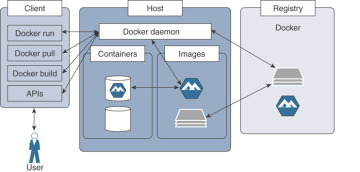
Figure 7-6 Docker Architecture
Docker Client
The Docker client enables end users to interact with the Docker host and the daemons running on it. The Docker client can be on a dedicated device or can reside on the same device as a host. A Docker client can communicate with multiple daemons running on multiple host devices. The Docker client provides a CLI and REST APIs that allow users to issue build, run, and stop application commands to a Docker daemon. The main purpose of the Docker client is to provide a means to direct pulling images from a registry and having them run on a Docker host.
Docker Host
The Docker host provides an environment dedicated to executing and running applications. The key component is a Docker daemon that interacts with the client as well as the registry and with containers, images, the network, and storage. This daemon is responsible for all container-related activities and carrying out the tasks received via CLIs or APIs. The Docker daemon pulls the requested image and builds containers as requested by the client, following the instructions provided in a build file.
Images
Images are read-only templates providing instructions to create a Docker container. The images contain metadata that describe the container’s capabilities and needs. The necessary Docker images can be pulled from the Docker Hub or a local registry. Users can create their own and customized images by adding elements to extend the capabilities, using Dockerfile.
Containers
As has been discussed in previous chapters, containers are self-contained environments in which you run applications. The container is defined by the image and any additional configuration parameters provided during its instantiation. These configuration parameters are used to identify the file systems and partitions to mount, to set specific network mode, and so on.
Now you will learn how to enable and use Docker in the context of the Cisco Nexus switch environment.
Bash is a prerequisite to enable and activate Docker. Example 7-27 provides the detailed procedure to activate Docker. Before activating Docker, follow these steps.
Enable Bash.
Configure the domain name and name servers appropriately for the network.
If the switch is in a network that uses an HTTP proxy server, set up the http_proxy and https_proxy environment variables in the /etc/sysconfig/docker file.
Example 7-27 Enable Bash to Activate Docker Service
N9K-C93180YC# conf t N9K-C93180YC(config)# feature bash-shell N9K-C93180YC(config)# vrf context management N9K-C93180YC(config-vrf)# ip domain-name cisco.com N9K-C93180YC(config-vrf)# ip name-server 208.67.222.222 N9K-C93180YC(config-vrf)# ip name-server 208.67.220.220 N9K-C93180YC(config-vrf)# end N9K-C93180YC# run bash bash-4.3$ bash-4.3$ cat /etc/resolv.conf domain cisco.com nameserver 208.67.222.222 nameserver 208.67.220.220 bash-4.3$ bash-4.3$ cat /etc/sysconfig/docker | grep http export http_proxy=http://192.168.21.150:8080 export https_proxy=http://192.168.21.150:8080 bash-4.3$
Starting Docker Daemon
Please be aware that when the Docker daemon is started for the first time, 2 GB of storage space is carved out for a file called dockerpart in the bootflash filesystem. This file will be mounted as /var/lib/docker. If needed, the default size of this space reservation can be changed by editing /etc/sysconfig/docker before you start the Docker daemon for the first time.
Start the Docker daemon by following Example 7-28.
Example 7-28 Enable Docker Service
bash-4.3$ bash-4.3$ service docker start bash-4.3$ bash-4.3$ service docker status dockerd (pid 5334) is running... bash-4.3$ bash-4.3$ ps -ef | grep docker UID PID PPID C STIME TTY TIME CMD root 16532 1 0 03:15 ttyS0 00:00:00 /usr/bin/dockerd --debug=true root 16548 16532 0 03:15 ? 00:00:00 docker-containerd -l unix:///var admin 16949 12789 0 03:18 ttyS0 00:00:00 grep docker bash-4.3$ bash-4.3$
Instantiating a Docker Container with Alpine Image
As you can see in Example 7-29, the host device has various Docker images, including Alpine, Ubuntu, and nginx. Alpine Linux is a lightweight Linux distribution based on musl libc and Busybox, and it is security-oriented. Musl (read as, “muscle”) libc is a standard library of Linux-based devices focused on standards-conformance and safety. Busybox brings many UNIX/Linux utilities together into a single and small executable; because it is modular, it is easy to customize and integrate it into embedded systems. For more information, see the references provided for Alpine Linux, musl libc, and Busybox, in the “References” section at the end of this chapter.
Example 7-29 shows instantiating an Alpine Linux Docker container on the switch, which is, by default, launched in the host network mode. The Docker containers instantiated in the bridged networking mode have external network connectivity but do not necessarily care about the visibility into or access to ports in the host. Note that the containers operating in bridged networking mode are far more secure than the ones operating in host networking mode.
Example 7-29 Container with Alpine Image
bash-4.3$
bash-4.3$ docker images
REPOSITORY TAG IMAGE ID CREATED SIZE
docker dind 12adad4e12e2 3 months ago 183 MB
ubuntu latest d131e0fa2585 4 months ago 102 MB
nginx latest 27a188018e18 5 months ago 109 MB
alpine latest cdf98d1859c1 5 months ago 5.53 MB
centos latest 9f38484d220f 6 months ago 202 MB
alpine 3.2 98f5f2d17bd1 7 months ago 5.27 MB
hello-world latest fce289e99eb9 8 months ago 1.84 kB
bash-4.3$
bash-4.3$
bash-4.3$ docker run --name=myalpine -v /var/run/netns:/var/run/netns:ro,rslave
--rm --network host --cap-add SYS_ADMIN -it alpine
/ #
/ # whoami
root
/ # id
uid=0(root) gid=0(root) groups=0(root),1(bin),2(daemon),3(sys), 4(adm),6(disk),10(wh
eel),11(floppy),20(dialout),26(tape),27(video)
/ #
/ # ip route
default via 10.102.242.129 dev Eth1-1 metric 51 onlink
10.1.1.0/24 dev Lo100 scope link
10.102.242.128/28 dev Eth1-1 scope link
10.102.242.129 dev Eth1-1 scope link metric 51
127.1.0.0/16 dev veobc scope link src 127.1.1.1
127.1.2.0/24 dev veobc scope link src 127.1.2.1
172.17.0.0/16 dev docker0 scope link src 172.17.0.1
172.18.0.0/16 dev br-b96ec30eb010 scope link src 172.18.0.1
172.16.0.0/16 via 10.102.242.129 dev Eth1-1 metric 51 onlink
/ #
/ # ifconfig Eth1-1
Eth1-1 Link encap:Ethernet Hwaddr 00:3A:9C:5A:00:67
inet addr:10.102.242.131 Bcast:10.102.242.143 Mask:255.255.255.240
UP BROADCAST RUNNING MULTICAST MTU:1500 Metric:1
RX packets:2873124 errors:0 dropped:2299051 overruns:0 frame:0
TX packets:797153 errors:0 dropped:1230 overruns:0 carrier:0
collisions:0 txqueuelen:100
RX bytes:622065894 (593.2 MiB) TX bytes:135952384 (129.6 MiB)
/#
Figure 7-7 illustrates a Docker container running an Alpine image that was instantiated from Bash by the commands provided in Example 7-29.
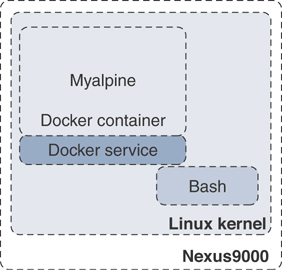
Figure 7-7 Alpine Docker Container
The –rm option used to launch the Docker container in Example 7-29 removes it automatically when the user exits the container with the exit command. Press Ctrl+Q to detach from the container without deinstantiating it and get back to Bash. Use the docker attach <container-id> command to reattach to the container that is still up and running, as shown in Example 7-30.
Example 7-30 Docker Processes—Attach to Container
bash-4.3$ bash-4.3$ docker ps CONTAINER ID IMAGE COMMAND CREATED STATUS PORTS NAMES 6469af028115 alpine "/bin/sh" 3 minutes ago Up 3 minutes myalpine bash-4.3$ bash-4.3$ docker attach 6469af028115 / # / #
If you want to mount a specific file system or partitions, use the -v option, as shown in Example 7-31, when you launch the container. The Bootflash file system will be mounted into and accessible only from the myalpine1 container; it will not be available from myalpine, which was instantiated without mounting the Bootflash file system.
Example 7-31 Docker Container—File System Mount
bash-4.3$
bash-4.3$ docker run --name=myalpine1 -v /var/run/netns:/var/run/netns:ro,rslave -v
/bootflash:/bootflash --rm —-network host —-cap-add SYS_ADMIN -it alpine
/ #
/ # ls
bin etc media proc sbin tmp
bootflash home mnt root srv usr
dev lib opt run sys var
/ # / # ifconfig
Eth1-1 Link encap:Ethernet Hwaddr 00:3A:9C:5A:00:67
inet addr:10.102.242.131 Bcast:10.102.242.143 Mask:255.255.255.240
UP BROADCAST RUNNING MULTICAST MTU:1500 Metric:1
RX packets:2848104 errors:0 dropped:2282704 overruns:0 frame:0
TX packets:786971 errors:0 dropped:1209 overruns:0 carrier:0
collisions:0 txqueuelen:100
RX bytes:618092996 (589.4 MiB) TX bytes:134371507 (128.1 MiB)
Eth1-10 Link encap:Ethernet Hwaddr 00:3A:9C:5A:00:67
UP BROADCAST MULTICAST MTU:1500 Metric:1
<snip>
The Alpine Docker containers instantiated in the past few examples were done in the default host namespace. To instantiate a Docker container in a specific network namespace, use the docker run command with the –network <namespace> option.
Managing Docker Container
Beyond instantiating and activating containers with applications installed, you need to know how to manage the containers. Container management becomes critical when containers are deployed at scale. This section discusses managing containers deployed in the Nexus switches, and associated techniques.
Container Persistence Through Switchover
To have Docker container persisting through the manual supervisor engine switchover, make sure to copy the dockerpart file from the active supervisor engine’s bootflash to the standby supervisor engine’s bootflash before the switchover of supervisor engines in applicable platforms like Nexus 9500. Be aware that the Docker containers will not be running continuously and will be disrupted during the switchover.
You will start an Alpine container and configure it to always restart unless it is explicitly stopped or the Docker service is restarted. Please note that this command uses the –restart option instead of the –rm option, which restarts the container right after the user exits. See Example 7-32.
Example 7-32 Docker Container—Persistent Restart
bash-4.3$ bash-4.3$ docker run -dit --name=myalpine2 --restart unless-stopped --network host --cap-add SYS_ADMIN -it alpine da28182a03c4032f263789ec997eea314130a95e6e6e6a0574e49dfcba5f2776 bash-4.3$ bash-4.3$ docker ps CONTAINER ID IMAGE COMMAND CREATED STATUS PORTS NAMES 0355f5ba1fd6 alpine "/bin/sh" 18 minutes ago Up 5 minutes myalpine2 bash-4.3$ bash-4.3$ docker attach 0355f5ba1fd6 /# /# exit bash-4.3$ bash-4.3$ docker ps CONTAINER ID IMAGE COMMAND CREATED STATUS PORTS NAMES 0355f5ba1fd6 alpine "/bin/sh" 19 minutes ago Up 2 seconds myalpine2 bash-4.3$
With the previous commands, you have made the Alpine Linux container restart. As shown in Example 7-33, use the chkconfig utility to make the service persistent, before the supervisor engine switchover. Then copy the dockerpart file created in the active supervisor engine to standby.
Example 7-33 Docker Container—Restart on Supervisor Engine Failover
bash-4.3$ bash-4.3$ chkconfig | grep docker bash-4.3$ bash-4.3$ chkconfig --add docker bash-4.3$ bash-4.3$ chkconfig | grep docker docker 0:off 1:off 2:on 3:on 4:on 5:on 6:off bash-4.3$ bash-4.3$ service docker stop Stopping dockerd: dockerd shutdown bash-4.3$ bash-4.3$ cp /bootflash/dockerpart /bootflash_sup-remote/ bash-4.3$ bash-4.3$ service docker start bash-4.3$
Stopping the Docker Container and Service
If a specific container needs to be stopped, use the docker stop command, as shown in Example 7-34. To learn more Docker command options, use the docker –help and docker run –help commands.
When a specific container is stopped, all the applications, along with their packages and libraries, will cease to function, and any file system mounted will be unmounted.
Example 7-34 Stopping the Docker Container
bash-4.3$ docker ps CONTAINER ID IMAGE COMMAND CREATED STATUS PORTS NAMES 0355f5ba1fd6 alpine "/bin/sh" 36 minutes ago Up 13 minutes myalpine2 bash-4.3$ bash-4.3$ docker stop 0355f5ba1fd6 0355f5ba1fd6 bash-4.3$
If a Docker service needs to be stopped altogether, follow the procedure as given in Example 7-35. As you have learned, if a Docker service is not up and running, containers will cease to exist in Nexus switches. Make sure to delete the dockerpart file from the active supervisor engine’s bootflash as well as the standby’s bootflash in applicable deployment scenarios.
Example 7-35 Stopping the Docker Service
bash-4.3$ bash-4.3$ service docker stop Stopping dockerd: dockerd shutdown bash-4.3$ bash-4.3$ service docker status dockerd is stopped bash-4.3$ exit N9K-C93180YC# N9K-C93180YC# delete bootflash:dockerpart Do you want to delete "/dockerpart" ? (yes/no/abort) y N9K-C93180YC#
Orchestrating Docker Containers Using Kubernetes
Kubernetes is an open-source platform for automating, deploying, scaling, and operating containers. Kubernetes was first created by Google and then donated to Cloud Native Compute Foundation (open source). Since Kubernetes became open source, there have been several projects to increase its scope and improve it to enable networking, storage, and more, which allows users to focus on developing and testing applications rather than spending resources to gain expertise in and maintain container infrastructure.
Kubernetes Architecture
Following is a brief discussion on the Kubernetes architecture, which will help you follow the procedures and examples provided later.
In a Kubernetes (or K8s) cluster functionally, there are two major blocks—Master and Node—as illustrated in Figure 7-8.
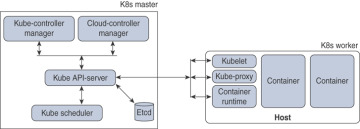
Figure 7-8 Kubernetes Architecture
Master components provide the cluster’s control plane. Master components make global decisions about the cluster (for example, scheduling) and detect and respond to cluster events (for example, starting up a new pod). Master components are kube-apiserver, etcd, kube-scheduler, kube-controller-manager, and cloud-controller-manager. Master components can be run on any machine in the cluster, and it is highly recommended that you have all master components running in the same machine, where no containers are instantiated.
Node components run on every host or a virtual machine, maintaining pods deployed and providing the Kubernetes runtime environment. Node components are kubelet, kube-proxy, and container runtime.
The Cloud controller manager is a daemon that has the cloud-specific control loops. The Kubernetes controller manager is a daemon that has the core control loops. In K8s, a controller is a control loop that monitors the state of the cluster through the API server and makes necessary changes to move the current state toward the desired state. Examples of controllers that ship with Kubernetes are the replication controller, endpoints controller, namespace controller, and service accounts controller.
You will take a quick look at the common terminologies used in the Docker containers and Kubernetes world.
Pod
A pod is a group of containers sharing resources such as volumes, file systems, storage, and networks. It also is a specification on how these containers are run and operated. In a simple view, a pod is synonymous to an application-centric logical host, which contains one or more tightly coupled containers. In a given pod, the containers share an IP address and Layer 4 port space and can communicate with each other using standard interprocess communication.
Controllers
Kubernetes contains many higher-level abstractions called controllers. Controllers build upon the basic objects and provide additional functionality and convenience features, such as ReplicaSet, StatefulSet, and DaemonSet.
The objective of a ReplicaSet is to maintain a set of replica pods running at any given time, guaranteeing the availability of a specified number of identical pods.
StatefulSet is the workload API object used to manage stateful applications. It manages the deployment and scaling of a set of pods and guarantees the ordering and uniqueness of these pods.
A DaemonSet is an object that ensures that all or some of the nodes run a copy of a pod. As a cluster expands by adding more nodes, DaemonSet makes sure that pods are added to the new added nodes. When nodes are removed from the cluster, those pods are removed, and the garbage is collected.
If you need more information on Kubernetes, please see the Kubernetes page at https://kubernetes.io/.
Building Kubernetes Master
You are going to build a K8s Master in an Ubuntu server, as shown in Example 7-36.
A K8s Master can be run natively in a Linux environment such as Ubuntu. But for convenience, you will run the K8s Master as a Docker container. The command provided in the example enables the Docker service to prepare the Ubuntu server for running Kubernetes Master components. Note that the following example uses Kubernetes version 1.2.2.
Example 7-36 Building K8s Master—Docker Service
root@Ubuntu-Server1$ root@Ubuntu-Server1$ service docker start root@Ubuntu-Server1$ root@Ubuntu-Server1$ service docker status dockerd (pid 17362) is running… root@Ubuntu-Server1$
etcd is a highly available database of the K8s Master, which has all cluster data in a key-value pair format. As shown in Example 7-37, the docker run command starts the etcd component. The IP address and TCP port it is listening to are 10.0.0.6 and 4001, respectively.
Example 7-37 Building K8s Master—etcd
root@Ubuntu-Server1$ docker run -d --net=host gcr.io/google_containers/etcd:2.2.1 /usr/local/bin/etcd --listen-client-urls=http://10.0.0.6:4001 --advertise-client-urls=http://10.0.0.6:4001 --data-dir=/var/etcd/data
As you notice in Example 7-38, the K8s Master components API server is started, and it is listening to the same IP address and TCP port as etcd.
Example 7-38 Building K8s Master—API Server
root@Ubuntu-Server1$ docker run -d --name=api --net=host --pid=host --privileged=true gcr.io/google_containers/hyperkrs/hyperkubeube:v1.2.2 /hyperkube apiserver --insecure-bind-address=10.0.0.6 --allow-privileged=true --service-cluster-ip-range=172.16.1.0/24 --etcd_servers=http://10.0.0.6:4001 --v=2
The next step is to start the kubelet of the K8s Master components. The kubelet is listening to the same IP address as the etcd or the API server, but the TCP port is 8080. Please follow the steps provided in Example 7-39 to start the kubelet.
Example 7-39 Building K8s Master—Kubelet
root@Ubuntu-Server1$ docker run -d --name=kubs --volume=/:/rootfs:ro --volume=/sys:/sys:ro --volume=/dev:/dev --volume=/var/lib/docker/:/var/lib/docker:rw --volume=/var/lib/kubelet/:/var/lib/kubelet:rw --volume=/var/run:/var/run:rw --net=host --pid=host --privileged=true gcr.io/google_containers/hyperkube:v1.2.2 /hyperkube kubelet --allow-privileged=true --hostname-override="10.0.0.6" --address="10.0.0.6 --api-servers=http://10.0.0.6:8080 --cluster_dns=10.0.0.10 --cluster_domain=cluster.local --config=/etc/kubernetes/manifests-multi
The last step you need to do in the Master is to enable kube-proxy. It is a network proxy that runs on each node in your cluster, and it maintains the network rules on nodes. These network rules allow network communication to your pods from network sessions inside or outside your cluster. kube-proxy uses the operating system packet filtering layer if it is available. Enable kube-proxy as shown in Example 7-40.
Example 7-40 Building K8s Master—Kube Proxy
root@Ubuntu-Server1$ docker run -d --name=proxy --net=host –privileged gcr.io/ google_containers/hyperkube:v1.2.2/hyperkube proxy --master=http://10.0.0.6:8080 --v=2
Figure 7-9 illustrates the K8s Master running in an Ubuntu server and various components in the K8s Master.
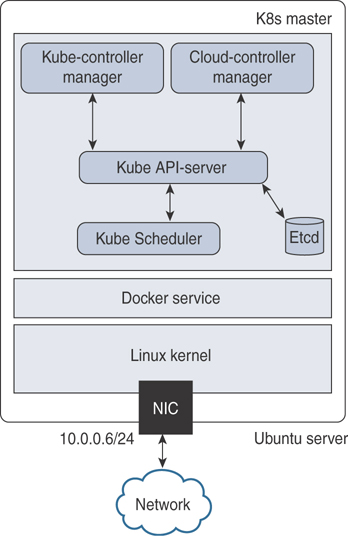
Figure 7-9 Kubernetes Master—Ubuntu Server
Now that you have a K8s Master service running, register Nexus 9000 as a node to the K8s Master. As you see in Example 7-41, the docker run commands register to the Master and the socket to which the kube-apiserver and other Master components are listening.
Example 7-41 Register Nexus Switch as K8s Node to Master
N9K-C93180YC# run bash bash-4.3$ bash-4.3$ docker run -d --name=kubs --net=host --pid=host --privileged=true --volume=/:/rootfs:ro --volume=/sys:/sys:ro --volume=/dev:/dev --volume=/var/ lib/docker/:/var/lib/docker:rw --volume=/var/lib/kubelet/:/var/lib/kubelet:rw --volume=/var/run:/var/run:rw \ gcr.io/google_containers/hyperkube:v1.2.2/ hyperkube kubelet –allow-privileged=true --containerized --enable-server --cluster_dns=10.0.0.10 \--cluster_domain=cluster.local --config=/etc/ kubernetes/manifests-multi \--hostname-override="10.0.0.6" --address=0.0.0.0 --api-servers=http://10.0.0.6:4001 bash-4.3$ bash-4.3$ docker run --name=proxy \--net=host --privileged=true gcr.io/google_ containers/hyperkube:v1.2.2 /hyperkube proxy --master=http://10.0.0.6:4001 --v=2 bash-4.3$
Once the Nexus 9000 successfully registers as a K8s Node to the Master, it should begin to communicate with the Master. Figure 7-10 shows a Kubernetes Cluster, with an Ubuntu server acting as a K8s Master and a Nexus 9000 acting as a K8s Node.
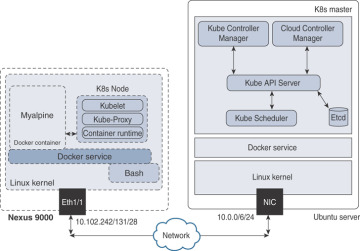
Figure 7-10 Kubernetes Cluster
The certificate exchange must happen between the Master and Node to establish a secure connection between them, so all the data and control message communication happens securely.
Orchestrating Docker Containers in a Node from the K8s Master
Now you will look into orchestration of Docker containers in a pod from the K8s Master and how you can manage them through their lifecycles. Kubectl is a critical component in managing and orchestrating containers.
Kubectl is a set of CLI commands to manage Kubernetes clusters. It can deploy applications and inspect and manage cluster resources, among other tasks.
Download and install kubectl packages in an Ubuntu server in which you have already instantiated the K8s Master. Example 7-42 shows using the curl command to download a specific version—in this case, it is v1.15.2. If you want to download a different version, replace v1.15.2 with the preferred version.
Example 7-42 Install Kubectl in K8s Master
root@Ubuntu-Server1$ curl -o ~/.bin/kubectl http://storage.googleapis.com/ kubernetes-release/release/v1.15.2/bin/linux/amd64/kubectl root@Ubuntu-Server1$
Change the permissions to make the binary executable, and move it into the executable path, as shown in Example 7-43.
Example 7-43 Make Kubectl Executable
root@Ubuntu-Server1$ chmod u+x ./kubectl root@Ubuntu-Server1$ mv ./kubectl /usr/local/bin/kubectl
By default, kubectl configuration is located in the ~/.kube/config file. For kubectl to discover and access a Kubernetes cluster, it looks for the kubeconfig file in the ~/.kube directory, which is created automatically when your cluster is created.
This kubeconfig file organizes information about clusters, users, namespaces, and authentication mechanisms. The kubectl command uses kubeconfig files to find the information it needs to choose a cluster and communicate with the API server of a cluster. If required, you can use the –kubeconfig flag to specify other kubeconfig files.
To learn how to install kubectl on different operating systems like Microsoft Windows or Apple macOS, please refer to the Install and Setup Kubectl Guide provided in the References section. Table 7-6 shows the kubectl syntax for common operations with examples, such as apply, get, describe, and delete. Note that the filenames used in the following table are for illustrative purposes only.
Table 7-6 Kubectl Operations and Commands
Operations |
Commands |
Create a service using the definition in the example-service.yaml file |
kubectl apply -f example-service.yaml |
Create a replication controller using the definition in a YAML file |
kubectl apply -f example-controller.yaml |
Create the objects that are defined in any .yaml, .yml, or .json files in a specific directory |
kubectl apply -f <directory> |
List all pods in plain-text output format |
kubectl get pods <pod-name> |
Get a list of all pods in plain-text output format and include additional information (node name, etc.) |
kubectl get pods -o wide |
Get a list of pods sorted by name |
kubectl get pods --sort-by=.metadata.name |
Get a list of all pods running on node by name |
kubectl get pods --field-selector=spec.nodeName=<node-name> |
Display the details of the node with node name |
kubectl describe nodes <node-name> |
Display the details of the pod with pod name |
kubectl describe pods/<pod-name> |
Delete a pod using the label |
Kubectl delete pods -l name=<label> |
Delete a pod using the type and name specified in a YAML file |
kubectl delete -f pod.yaml |
Delete all pods—initialized as well as uninitialized ones |
kubectl delete pods –all |
For details about each operation command, including all the supported flags and subcommands, see the Kubectl Overview document provided in the “References” section.
Now that you have learned about kubectl, you will see how to use it to manage clusters and nodes. In this case, the Kubernetes clusters have the Ubuntu server as K8s Master, the Nexus 9000 as Node, and an application named Alpine deployed. Example 7-44 shows kubectl commands to get the nodes, deployment, and pods from the K8s Master. The command results indicate that an application is running as container myalpine in the K8s pods.
Example 7-44 Use Kubectl to Get Nodes, Deployments, and Pods
root@Ubuntu-Server1$ root@Ubuntu-Server1$ kubectl get nodes NAME STATUS ROLES AGE VERSION Ubuntu-Server1 Ready master 11m v1.2.2 N9K-C93180YC Ready <none> 18m v1.2.2 root@Ubuntu-Server1$ root@Ubuntu-Server1$ kubectl get deployments NAME READY UP-TO-DATE AVAILABLE AGE alpine 1/1 1 1 16m root@Ubuntu-Server1$ root@Ubuntu-Server1$ kubectl get pods NAME READY STATUS RESTARTS AGE myalpine 1/1 RUNNING 0 12m root@Ubuntu-Server1$
If you need to delete a specific container, you can orchestrate it from the Master using the command given in Example 7-45. If the pod is using labels, it can also be deleted using the kubectl delete pods -l command, as provided in Table 7-6.
Example 7-45 Use Kubectl to Delete Nodes, Deployments, and Pods
root@Ubuntu-Server1$ root@Ubuntu-Server1$ kubectl delete pods myalpine pod "myalpine" deleted root@Ubuntu-Server1$ root@Ubuntu-Server1$ kubectl get pods myalpine Error from server (NotFound): pods "myalpine" not found root@Ubuntu-Server1$ root@Ubuntu-Server1$ kubectl delete deployments alpine deployment.extensios "alpine" deleted root@Ubuntu-Server1$ root@Ubuntu-Server1$ kubectl get deployments Error from server (NotFound): deployment.extensions "alpine" not found root@Ubuntu-Server1$
To automate the instantiation, management, and deletion of pods and deployments, kubectl supports YAML, which plays a key role in deploying either a single instance of the objects or at scale. Chapter 8, “Application Developers’ Tools and Resources,” discusses the usage of JSON/XML and YAML.
Open Agent Container (OAC)
To support network device automation and management, Nexus switches can be enabled with Puppet and Chef agents. However, open agents cannot be directly installed on these platforms. To support these agents and similar applications, an isolated execution space within an LXC called the OAC was built.
As you see in Figure 7-11, the Open Agent Container (OAC) application is packaged into an .ova image and hosted at the same location where NX-OS images are published on Cisco.com.
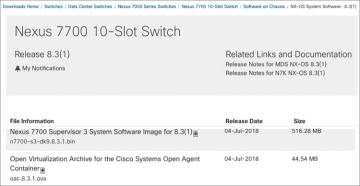
Figure 7-11 Open Agent Container OVA Download
First copy the .ova image to the Nexus switch. In Example 7-46, the file is copied to the bootflash file system in a Nexus 7700 switch.
OAC Deployment Model and Workflow
To install and activate OAC on your device, use the commands shown in Example 7-46. The virtual-service install command creates a virtual service instance, extracts the .ova file, validates the contents packaged into the file, validates the virtual machine definition, creates a virtual environment in the device, and instantiates a container.
Example 7-46 Install OAC
Nexus7700# virtual-service install name oac package bootflash:oac.8.3.1.ova Note: Installing package 'bootflash:/oac.8.3.1.ova' for virtual service 'oac'. Once the install has finished, the VM may be activated. Use 'show virtual-service list' for progress Nexus7000# 2019 Aug 28 10:22:59 Nexus7700 %VMAN-2-INSTALL_FAILURE: Virtual Service [oac]::Install::Unpacking error::Unsupported OVA Compression/Packing format 2019 Aug 28 11:20:27 Nexus7700 %VMAN-5-PACKAGE_SIGNING_LEVEL_ON_INSTALL: Pack- age 'oac.8.3.1.ova' for service container 'oac' is 'Cisco signed', signing level allowed is 'Cisco signed' 2019 Aug 28 11:20:30 Nexus7700 %VMAN-2-INSTALL_STATE: Successfully installed virtual service 'oac' Nexus7700# Nexus7700# show virtual-service list Virtual Service List: Name Status Package Name ---------------------------------------------------------- oac Installed oac.8.3.1.ova Nexus7700#
Using the show virtual-service list command, you can check the status of the container and make sure the installation is successful and the status is reported as installed. Then follow the steps given in Example 7-47 to activate the container. The NX-API feature is enabled, which will be used by OAC to perform the NX-OS CLIs directly from the container. As you see in the example, once the OAC is activated successfully, the show virtual-service list command shows the status of the container as activating and then activated.
Example 7-47 Activate OAC
Nexus7700# configure terminal Nexus7700(config)# feature nxapi Nexus7700(config)# virtual-service oac Nexus7700(config-virt-serv)# activate Nexus7700(config-virt-serv)# end Note: Activating virtual-service 'oac', this might take a few minutes. Use 'show virtual-service list' for progress. Nexus7700# Nexus7700# show virtual-service list Virtual Service List: Name Status Package Name oac Activating oac.8.3.1.ova Nexus7700# 2019 Aug 28 11:23:06 Nexus7000 %$ VDC-1 %$ %VMAN-2-ACTIVATION_STATE: Successfully activated virtual service 'oac' Nexus7700# Nexus7700# show virtual-service list Virtual Service List: Name Status Package Name oac Activated oac.8.3.1.ova Nexus7700# Nexus7700# 2019 Aug 28 11:23:06 Nexus7000 %$ VDC-1 %$ %VMAN-2-ACTIVATION_STATE: Successfully activated virtual service 'oac'
As shown in Example 7-48, you can verify that the OAC is instantiated and actively running on the device with the show virtual-service detail command. The command supplies details of the resources allocated to the container, such as disk space, CPU, and memory.
Example 7-48 Verify OAC Installation and Activation
Nexus7000# show virtual-service detail
Virtual service oac detail
State : Activated
Package information
Name : oac.8.3.1.ova
Path : bootflash:/oac.8.3.1.ova
Application
Name : OpenAgentContainer
Installed version : 1.0
Description : Cisco Systems Open Agent Container
Signing
Key type : Cisco release key
Method : SHA1
Licensing
Name : None
Version : None
Resource reservation
Disk : 500 MB
Memory : 384 MB
CPU : 1% system CPU
Attached devices
Type Name Alias
---------------------------------------------
Disk _rootfs
Disk /cisco/core
Serial/shell
Serial/aux
Serial/Syslog serial2
Serial/Trace serial3
Successful OAC activation depends on the availability of the required resources for OAC. If a failure occurs, the output of the show virtual-service list command will show the status as Activate Failed (see Example 7-49).
Example 7-49 OAC Activation Failure
Nexus7700# show virtual-service list Virtual Service List: Name Status Package Name ----------------------------------------------------------------------- oac Activate Failed oac.8.3.1.ova Nexus7700#
To obtain additional information on the failure, you can use the show system internal virtual-service event-history debug command. As shown in Example 7-50, the reason for failure is clearly reported as insufficient disk space.
Example 7-50 System Internal Event History
Nexus7700# show system internal virtual-service event-history debug 243) Event:E_VMAN_MSG, length:124, at 47795 usecs after Wed Aug 28 09:23:52 2019 (info): Response handle (nil), string Disk storage request (500 MB) exceeds remaining disk space (344 MB) on storage 244) Event:E_VMAN_MSG, length:74, at 47763 usecs after Wed Aug 28 09:23:52 2019 (debug): Sending Response Message: Virtual-instance: oac - Response: FAIL
Instantiation of the OAC is persistent across the reload of the switch or supervisor engine. It means that the OAC will be instantiated upon supervisor engine reset or reload, but it will not be activated. It is not necessary to save the configurations with “copy running-config startup-config” to have the OAC instantiated and activated, without manual intervention, upon supervisor engine reset or reload. Because the OAC does not have high-availability support, the instantiation of the OAC is not replicated automatically to the standby supervisor engine. In other words, if you need to have OAC instantiated and activated for switchover, copy and save either the same .ova file or a different file in the standby supervisor engine’s bootflash.
Accessing OAC via the Console
To connect to the virtual service environment from the host Nexus switch, use the virtual-service connect command, as shown in Example 7-51.
Example 7-51 Accessing OAC via the Console
Nexus7700# virtual-service connect name oac console Connecting to virtual-service. Exit using ^c^c^c Trying 127.1.1.3... Connected to 127.1.1.3. Escape character is '^]'. CentOS release 6.9 (Final) Kernel 3.14.39ltsi+ on an x86_64 Nexus7700 login: Password: You are required to change your password immediately (root enforced) Changing password for root. (current) UNIX password: New password: Retype new password: [root@Nexus7700 ~]# [root@Nexus7700 ~]#whoami root [root@Nexus7700 ~]#
The default credentials to attach to the containers’ console are root/oac or oac/oac. You must change the root password upon logging in. Just like in any other Linux environment, you can use Sudo to root after logging in as user oac.
Because you are accessing through console needs, you need to be on the switch first. The access can be slow, so many users prefer to access OAC via SSH. Before OAC can be accessed via SSH, the SSH service should be enabled and the container networking set up. The following section tells you how to enable this access method.
OAC Networking Setup and Verification
By default, networking in the OAC is done in the default routing table instance. Any additional route that is required (for example, a default route) must be configured natively in the host device and should not be configured in the container.
As you can see in Example 7-52, the chvrf management command is used to access a different routing instance (for example, the management VRF). After logging in to the container through the console, enable SSH process/daemon (sshd) in the management VRF.
Every VRF in the system has a numerical value assigned to it, so you need to make sure the sshd context matches the number assigned to the management VRF to confirm that the SSH process is active on the right VRF context. As shown in Example 7-52, the number assigned to VRF management is 2, which matches with the DCOS_CONTEXT assigned to the SSHD process.
Example 7-52 Verify Container Networking
[root@Nexus7700 ~]# chvrf management [root@Nexus7700 ~]# [root@Nexus7700 ~]# getvrf management [root@Nexus7700 ~]# [root@Nexus7700 ~]# /etc/init.d/sshd start Starting sshd: [ OK ] [root@Nexus7700 ~]# [root@Nexus7700 ~]# more /etc/init.d/sshd | grep DCOS export DCOS_CONTEXT=2 [root@Nexus7700 ~]# [root@Nexus7700 ~]# vrf2num management 2 [root@Nexus7700 ~]# /etc/init.d/sshd status openssh-daemon (pid 315) is running… [root@Nexus7700 ~]#
Because NX-OS has allocated TCP port number 22 to the SSH process running in the host, configure an unused and different TCP port number for the OAC’s SSH daemon. As demonstrated in Example 7-53, the /etc/sshd_config file has been edited to assign Port 2222 to OAC’s SSH service, and the SSH service is listening for connections at 10.122.140.94, which is the Mgmt0 interface of the Nexus switch.
Example 7-53 Configure TCP Port for SSH
[root@Nexus7700 ~]# cat /etc/ssh/sshd_config <snip> Port 2222 #AddressFamily any ListenAddress 10.122.140.94 #ListenAddress :: <snip> [root@Nexus7700 ~]# [root@Nexus7700 ~]#
Make sure to configure the DNS server and domain information so that OAC and agents installed in it can resolve domain names, as shown in Example 7-54.
Example 7-54 Verify DNS Configuration
[root@Nexus7700 ~]# [root@Nexus7700 ~]# cat /etc/resolv.conf nameserver 208.67.222.222 nameserver 208.67.220.220 [root@Nexus7700 ~]#
The command shown in Example 7-55 is performed in the host device, which confirms that a socket is open for OAC for the SSH connections at the IP address of the management port and TCP port 2222.
Example 7-55 Verify Open Sockets
Nexus7700# show sockets connection
Total number of netstack tcp sockets: 5
Active connections (including servers)
Protocol State/ Recv-Q/ Local Address(port)/
Context Send-Q Remote Address(port)
<snip>
[slxc]: tcp LISTEN 0 10.122.140.94(2222)
default 0 *(*)
<snip>
Nexus7700#
Access the container to verify SSH accessibility, as shown in Example 7-56.
Example 7-56 Verify SSH Access for OAC
Ubuntu-Server1$ Ubuntu-Server1$ ssh -p 2222 root@10.122.140.94 CentOS release 6.9 (Final) Kernel 3.14.39ltsi+ on an x86_64 Nexus7700 login: root Password: Last login: Tue Sep 10 10:26:46 on pts/0 #
If you are making changes to SSH parameters and settings in OAC, it is recommended that you restart the SSH service and check the status with service sshd commands. Now you have an active OAC that can be accessed via console or SSH. Next you will learn how the kernel and OAC handles the packet from and to the front-panel ports in the host device, as illustrated in Figure 7-12.
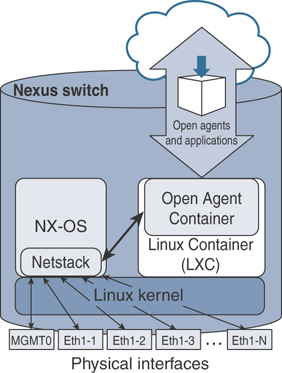
Figure 7-12 Packet Handling in OAC
As far as the containers are concerned, it all comes back to its namespace and the sockets and file descriptors associated to each container.
Once a socket is listening on a port, the kernel tracks those structures by namespace. As a result, the kernel knows how to direct traffic to the correct container socket. Here is a brief look at how traffic received by a Nexus switch’s front-panel port is forwarded to a specific container:
OAC implements a Message Transmission Service (MTS) tunnel to redirect container IP traffic to an NX-OS Netstack for forwarding lookup and packet processing to the front-panel port. This requires libmts and libns extensions, which are already included and set up in the oac.ova. Nexus 7000 has Netstack, which is a complete IP stack implementation in the user space of NX-OS. Netstack handles any traffic sent to the CPU for software processing.
The modified stack looks for the DCOS_CONTEXT environment variable, as mentioned in Example 7-56, to tag the correct VRF ID before sending the MTS message to Netstack.
The OAC is VDC aware because the implementation forwards traffic to the correct Netstack instance in which the OAC is installed.
Example 7-56 helped you verify that the OAC is accessible through SSH from an external device. In other words, the container should also be able to connect to the external network. Verify the reachability to the external network by sending ICMP pings to an external device, as shown in Example 7-57.
Example 7-57 OAC Reachability to External Network
[root@Nexus7700 ~]# chvrf management ping 10.122.140.65 PING 10.122.140.65 (10.122.140.65): 56 data bytes 64 bytes from 10.122.140.65: icmp_seq=0 ttl=254 time=2.495 ms 64 bytes from 10.122.140.65: icmp_seq=1 ttl=254 time=3.083 ms 64 bytes from 10.122.140.65: icmp_seq=2 ttl=254 time=2.394 ms^C --- 10.122.140.65 ping statistics --- 3 packets transmitted, 3 packets received, 0.0% packet loss round-trip min/avg/max/stddev = 1.221/2.444/3.962/1.138 ms [root@Nexus7700 ~]#
From within the OAC, in addition to accessing the network, the network administrator can access the device CLI using the dohost command, access the Cisco NX-API infrastructure, and more importantly, install and run Python scripts as well as 32-bit Linux applications.
Management and Orchestration of OAC
If there is a new version of OVA available for OAC, you can upgrade the currently active container using virtual-service commands, as shown in the following example. To upgrade, you need to deactivate the currently active container, as shown in Example 7-58.
Example 7-58 Upgrade OAC
Nexus7700(config)# virtual-service oac Nexus7700(config-virt-serv)# no activate Nexus7700(config-virt-serv)# end 2019 Sep 9 22:46:46 N77-A-Admin %$ VDC-1 %$ %VMAN-2-ACTIVATION_STATE: Successfully deactivated virtual service 'oac' Nexus7700# Nexus7700# show virtual-service list Virtual Service List: Name Status Package Name ----------------------------------------------------------------------- oac Deactivated oac.8.3.1.ova Nexus7700# Nexus7700# virtual-serv install name oac package bootflash:oac.8.3.1-v2.ova Nexus7700# Nexus7700# show virtual-service list Virtual Service List: Name Status Package Name ---------------------------------------------------------- oac Installed oac.8.3.1-v2.ova Nexus7700# Nexus7700# config t Nexus7700(config)# feature nxapi Nexus7700(config)# virtual-service oac Nexus7700(config-virt-serv)# activate Nexus7700(config-virt-serv)# end Nexus7700# show virtual-service list Virtual Service List: Name Status Package Name ---------------------------------------------------------- oac Activated oac.8.3.1-v2.ova Nexus7700#
To deactivate the container and uninstall the package, follow the steps as depicted in Example 7-59.
Example 7-59 Deactivate OAC
Nexus7700# Nexus7700# config t Nexus7700(config)# virtual-service oac Nexus7700(config-virt-serv)# no activate Nexus7700(config-virt-serv)# end Nexus7700# show virtual-service list Virtual Service List: Name Status Package Name ---------------------------------------------------------- oac Deactivated oac.8.3.1-v2.ova Nexus7700# Nexus7700# config t Nexus7700(config)# no virtual service oac Nexus7700(config)# exit Nexus7700# virtual-service uninstall name oac
Installation and Verification of Applications
Open Agent Container, as the name suggests, is specifically developed to run open agents that cannot be natively run on NX-OS, such as Puppet agents and Chef agents.
Custom Python Application
To demonstrate the capability, you will look into a simple Python application. The Python file in Example 7-60 prints the system date and time every 10 seconds until the user stops the application by pressing Ctrl+C.
Example 7-60 OAC—Sample Python Application
[root@Nexus7700 ~]# more datetime.py
#!/usr/bin/python
import datetime
import time
while True:
print("Time now is ... ")
DateTime = datetime.datetime.now()
print (str(DateTime))
time.sleep(10)
[root@Nexus7700 ~]#
Check the file permissions and make sure the user root has permission to execute the file. Execute the Python file, as shown in Example 7-61.
Example 7-6 Run Python Application in OAC
[root@Nexus7700 ~]#
[root@Nexus7700 ~]# ls -l datetime.py
-rwxr--r-- 1 root root 194 Sep 10 23:16 datetime.py
[root@Nexus7700 ~]#
[root@Nexus7700 ~]# ./datetime.py
Time now is ...
2019-09-10 23:16:09.563576
Time now is ...
2019-09-10 23:16:19.573776
Time now is ...
2019-09-10 23:16:29.584028
^CTraceback (most recent call last):
File "./ datetime.py", line 8, in <module>
time.sleep(10)
KeyboardInterrupt
[root@Nexus7700 ~]#
Now that you know how to run a simple Python application in an OAC, you will see how to use Python APIs that are built-in and available in Nexus platforms. You can use these Python APIs to develop and run customized applications to monitor device health, track events, or generate alerts.
Application Using Python APIs
Cisco NX-OS has a built-in package providing API access to CLIs, both at the exec level as well as configuration commands, referred to as Python APIs. Example 7-62 is a simple Python script that leverages Python APIs that are natively available in the Nexus switches.
Example 7-62 Application Using Python APIs
[root@Nexus7700 ~]# more PY-API.py
#!/usr/bin/python
from cli import *
import json
print("STANDARD CLI OUTPUT ...")
print (cli('show interface brief'))
print("JSON FORMAT CLI OUTPUT ...")
print (clid('show interface brief'))
[root@Nexus7700 ~]#
Example 7-63 demonstrates the outputs generated by the application. As you notice, cli returns the raw format of the CLI results, including control and special characters. clid returns a dictionary of attribute names and values for the given CLI command.
Example 7-63 Run Python API Application in OAC
[root@Nexus7700 ~]# ls -l PY-API.py
-rwxr--r-- 1 root root 194 Sep 10 23:37 PY-API.py
[root@N77-A-Admin ~]#
[root@N77-A-Admin ~]# ./PY-API.py
STANDARD CLI OUTPUT ...
---------------------------------------------------------------------
Port VRF Status IP Address Speed MTU
---------------------------------------------------------------------
mgmt0 -- up 10.122.140.94 1000 1500
JSON FORMAT CLI OUTPUT ...
{"TABLE_interface": {"ROW_interface": {"interface": "mgmt0", "state": "up", "ip_
addr": "10.122.140.94", "speed": "1000", "mtu": "1500"}}}
[root@Nexus7700 ~]#
The dohost command in Example 7-64 is a Python wrapper script using NX-API functions and Linux domain sockets back to NX-OS. Using dohost capability, a user can perform show commands and configuration commands within the VDC in which the container is created.
Example 7-64 Run NX-OS CLIs in OAC with dohost
[root@N77-A-Admin ~]# [root@N77-A-Admin ~]# dohost "show clock" Time source is NTP 23:38:15.692 EST Tue Sep 10 2019 [root@N77-A-Admin ~]#
Package Management
As shown in Example 7-65, you can install packages in OAC using yum install <packagename> commands, just like in any CentOS Linux environment. Before installing packages, make sure to install them in the right VRF context. The namespace or VRF should have network connectivity and have the configurations required to resolve domain names.
Example 7-65 OAC Package Management
[root@Nexus7700 ~]# chvrf management yum install -y vim Setting up Install Process Resolving Dependencies <snip>
Use yum repolist commands to verify the installed packages and repositories.
From OAC, you can run Open Agents, 32-bit Linux applications, and custom Python applications leveraging Python APIs, NX-APIs, or simple dohost commands to run CLIs and analyze the data. Chapter 9, “Container Deployment Use Cases,” will discuss the various use cases for packages and applications.