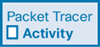Troubleshoot Inter-VLAN Routing (4.4)
In this section, you learn how to troubleshoot issues in an inter-VLAN routing environment.
Common Inter-VLAN Issues (4.4.1)
By now, you know that when you configure and verify, you must also be able to troubleshoot. This section discusses some common network problems associated with inter-VLAN routing.
There are a number of reasons why an inter-VAN configuration may not work. All are related to connectivity issues. First, check the physical layer to resolve any issues where a cable might be connected to the wrong port. If the connections are correct, use the list in Table 4-4 for other common reasons why inter-VLAN connectivity may fail.
Table 4-4 Common Inter-VLAN Issues
Issue Type |
How to Fix |
How to Verify |
Missing VLANs |
|
show vlan [brief] show interfaces switchport ping |
Switch Trunk Port Issues |
|
show interfaces trunk show running-config |
Switch Access Port Issues |
|
show interfaces switchport show running-config interface ipconfig |
Router Configuration Issues |
|
show ip interface brief show interfaces |
Troubleshoot Inter-VLAN Routing Scenario (4.4.2)
Next, examples of some of these inter-VLAN routing problems are covered in more detail.
The topology in Figure 4-8 will be used for all of these issues.
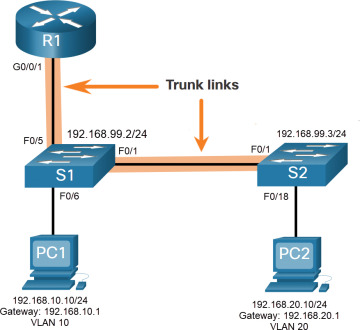
Figure 4-8 Inter-VLAN Routing Troubleshooting Topology
The VLAN and IPv4 addressing information for R1 is shown in Table 4-5.
Table 4-5 Router R1 Subinterfaces
Subinterface |
VLAN |
IP Address |
G0/0/0.10 |
10 |
192.168.10.1/24 |
G0/0/0.20 |
20 |
192.168.20.1/24 |
G0/0/0.30 |
99 |
192.168.99.1/24 |
Missing VLANs (4.4.3)
An inter-VLAN connectivity issue could be caused by a missing VLAN. The VLAN could be missing if it was not created, it was accidently deleted, or it is not allowed on the trunk link.
For example, PC1 is currently connected to VLAN 10, as shown in the show vlan brief command output in Example 4-24.
Example 4-24 Verify VLAN for PC1
S1# show vlan brief
VLAN Name Status Ports
---- ------------------------------- --------- -------------------------------
1 default active Fa0/2, Fa0/3, Fa0/4, Fa0/7
Fa0/8, Fa0/9, Fa0/10, Fa0/11
Fa0/12, Fa0/13, Fa0/14, Fa0/15
Fa0/16, Fa0/17, Fa0/18, Fa0/19
Fa0/20, Fa0/21, Fa0/22, Fa0/23
Fa0/24, Gi0/1, Gi0/2
10 LAN10 active Fa0/6
20 LAN20 active
99 Management active
1002 fddi-default act/unsup
1003 token-ring-default act/unsup
1004 fddinet-default act/unsup
1005 trnet-default act/unsup
S1#
Now assume that VLAN 10 is accidently deleted, as shown in Example 4-25.
Example 4-25 VLAN 10 Is Deleted
S1(config)# no vlan 10
S1(config)# do show vlan brief
VLAN Name Status Ports
---- -------------------------------- --------- -------------------------------
1 default active Fa0/2, Fa0/3, Fa0/4, Fa0/7
Fa0/8, Fa0/9, Fa0/10, Fa0/11
Fa0/12, Fa0/13, Fa0/14, Fa0/15
Fa0/16, Fa0/17, Fa0/18, Fa0/19
Fa0/20, Fa0/21, Fa0/22, Fa0/23
Fa0/24, Gi0/1, Gi0/2
20 LAN20 active
99 Management active
1002 fddi-default act/unsup
1003 token-ring-default act/unsup
1004 fddinet-default act/unsup
1005 trnet-default act/unsup
S1(config)#
Notice that VLAN 10 is now missing from the output in Example 4-25. Also notice that port Fa0/6 has not been reassigned to the default VLAN. The reason is because when you delete a VLAN, any ports assigned to that VLAN become inactive. They remain associated with the VLAN (and thus inactive) until you assign them to a new VLAN or re-create the missing VLAN.
Use the show interface interface-id switchport command to verify the VLAN membership, as shown in Example 4-26.
Example 4-26 Verify an Interface’s VLAN Membership
S1(config)# do show interface fa0/6 switchport Name: Fa0/6 Switchport: Enabled Administrative Mode: static access Operational Mode: static access Administrative Trunking Encapsulation: dot1q Operational Trunking Encapsulation: native Negotiation of Trunking: Off Access Mode VLAN: 10 (Inactive) Trunking Native Mode VLAN: 1 (default) Administrative Native VLAN tagging: enabled Voice VLAN: none (Output omitted)
Re-creating the missing VLAN would automatically reassign the hosts to it, as shown in Example 4-27.
Example 4-27 Attempt to Re-create and Verify VLAN 10
S1(config)# vlan 10
S1(config-vlan)# do show vlan brief
VLAN Name Status Ports
---- -------------------------------- --------- -------------------------------
1 default active Fa0/2, Fa0/3, Fa0/4, Fa0/7
Fa0/8, Fa0/9, Fa0/10, Fa0/11
Fa0/12, Fa0/13, Fa0/14, Fa0/15
Fa0/16, Fa0/17, Fa0/18, Fa0/19
Fa0/20, Fa0/21, Fa0/22, Fa0/23
Fa0/24, Gi0/1, Gi0/2
20 LAN20 active
99 Management active
1002 fddi-default act/unsup
1003 token-ring-default act/unsup
1004 fddinet-default act/unsup
1005 trnet-default act/unsup
S1(config-vlan)#
Notice that the VLAN has not been created as expected. The reason is because you must exit from VLAN sub-configuration mode to create the VLAN, as shown in Example 4-28.
Example 4-28 Exit VLAN Configuration Mode and Then Re-create and Verify VLAN
S1(config-vlan)# exit
S1(config)# vlan 10
S1(config)# do show vlan brief
VLAN Name Status Ports
---- -------------------------------- --------- -------------------------------
1 default active Fa0/2, Fa0/3, Fa0/4, Fa0/7
Fa0/8, Fa0/9, Fa0/10, Fa0/11
Fa0/12, Fa0/13, Fa0/14, Fa0/15
Fa0/16, Fa0/17, Fa0/18, Fa0/19
Fa0/20, Fa0/21, Fa0/22, Fa0/23
Fa0/24, Gi0/1, Gi0/2
10 VLAN0010 active Fa0/6
20 LAN20 active
99 Management active
1002 fddi-default act/unsup
1003 token-ring-default act/unsup
1004 fddinet-default act/unsup
1005 trnet-default act/unsup
S1(config)#
Now notice that the VLAN is included in the list and that the host connected to Fa0/6 is on VLAN 10.
Switch Trunk Port Issues (4.4.4)
Another issue for inter-VLAN routing includes misconfigured switch ports. In a legacy inter-VLAN solution, this could be caused when the connecting router port is not assigned to the correct VLAN.
However, with a router-on-a-stick solution, the most common cause is a misconfigured trunk port.
For example, assume PC1 was able to connect to hosts in other VLANs until recently. A quick look at maintenance logs revealed that the S1 Layer 2 switch was recently accessed for routine maintenance. Therefore, you suspect the problem may be related to that switch.
On S1, verify that the port connecting to R1 (i.e., F0/5) is correctly configured as a trunk link using the show interfaces trunk command, as shown in Example 4-29.
Example 4-29 Verify Trunking
S1# show interfaces trunk Port Mode Encapsulation Status Native vlan Fa0/1 on 802.1q trunking 1 Port Vlans allowed on trunk Fa0/1 1-4094 Port Vlans allowed and active in management domain Fa0/1 1,10,20,99 Port Vlans in spanning tree forwarding state and not pruned Fa0/1 1,10,20,99 S1#
The Fa0/5 port connecting to R1 is mysteriously missing from the output. Verify the interface configuration using the show running-config interface fa0/5 command, as shown in Example 4-30.
Example 4-30 Verify Interface Configuration
S1# show running-config interface fa0/5 Building configuration... Current configuration : 96 bytes ! interface FastEthernet0/5 description Trunk link to R1 switchport mode trunk shutdown end S1#
As you can see, the port was accidently shut down. To correct the problem, reenable the port and verify the trunking status, as shown in Example 4-31.
Example 4-31 Reenable and Verify the Port
S1(config)# interface fa0/5 S1(config-if)# no shut S1(config-if)# *Mar 1 04:46:44.153: %LINK-3-UPDOWN: Interface FastEthernet0/5, changed state to up S1(config-if)# *Mar 1 04:46:47.962: %LINEPROTO-5-UPDOWN: Line protocol on Interface FastEthernet0/5, changed state to up S1(config-if)# do show interface trunk Port Mode Encapsulation Status Native vlan Fa0/1 on 802.1q trunking 1 Fa0/5 on 802.1q trunking 1 Port Vlans allowed on trunk Fa0/1 1-4094 Fa0/5 1-4094 Port Vlans allowed and active in management domain Fa0/1 1,10,20,99 Fa0/5 1,10,20,99 Port Vlans in spanning tree forwarding state and not pruned Fa0/1 1,10,20,99 Fa0/1 1,10,20,99 S1(config-if)#
To reduce the risk of a failed inter-switch link disrupting inter-VLAN routing, redundant links and alternate paths should be part of the network design.
Switch Access Port Issues (4.4.5)
When a problem is suspected with a switch access port configuration, use verification commands to examine the configuration and identify the problem.
Assume PC1 has the correct IPv4 address and default gateway but is not able to ping its own default gateway. PC1 is supposed to be connected to a VLAN 10 port.
Verify the port configuration on S1 using the show interfaces interface-id switchport command, as shown in Example 4-32.
Example 4-32 Verify the Port Configuration
S1# show interface fa0/6 switchport Name: Fa0/6 Switchport: Enabled Administrative Mode: static access Operational Mode: static access Administrative Trunking Encapsulation: dot1q Operational Trunking Encapsulation: native Negotiation of Trunking: Off Access Mode VLAN: 1 (default) Trunking Native Mode VLAN: 1 (default) Administrative Native VLAN tagging: enabled Voice VLAN: none
The Fa0/6 port has been configured as an access port, as indicated by “static access”. However, it appears that it has not been configured to be in VLAN 10. Verify the configuration of the interface, as shown in Example 4-33.
Example 4-33 Verify the Port Configuration in the Running-Config
S1# show running-config interface fa0/6 Building configuration... Current configuration : 87 bytes ! interface FastEthernet0/6 description PC-A access port switchport mode access end S1#
Assign port Fa0/6 to VLAN 10 and verify the port assignment, as shown in Example 4-34.
Example 4-34 Assign the VLAN to the Port and Verify the Configuration
S1# configure terminal S1(config)# interface fa0/6 S1(config-if)# switchport access vlan 10 S1(config-if)# S1(config-if)# do show interface fa0/6 switchport Name: Fa0/6 Switchport: Enabled Administrative Mode: static access Operational Mode: static access Administrative Trunking Encapsulation: dot1q Operational Trunking Encapsulation: native Negotiation of Trunking: Off Access Mode VLAN: 10 (VLAN0010) Trunking Native Mode VLAN: 1 (default) Administrative Native VLAN tagging: enabled Voice VLAN: none (Output omitted)
PC1 is now able to communicate with hosts on other VLANs.
Router Configuration Issues (4.4.6)
Router-on-a-stick configuration problems are usually related to subinterface misconfigurations. For instance, an incorrect IP address was configured or the wrong VLAN ID was assigned to the subinterface.
For example, R1 should be providing inter-VLAN routing for users in VLANs 10, 20, and 99. However, users in VLAN 10 cannot reach any other VLAN.
You verified the switch trunk link and all appears to be in order. Verify the subinterface status using the show ip interface brief command, as shown in Example 4-35.
Example 4-35 Verify the Status of the Subinterfaces
R1# show ip interface brief Interface IP-Address OK? Method Status Protocol GigabitEthernet0/0/0 unassigned YES unset administratively down down GigabitEthernet0/0/1 unassigned YES unset up up Gi0/0/1.10 192.168.10.1 YES manual up up Gi0/0/1.20 192.168.20.1 YES manual up up Gi0/0/1.99 192.168.99.1 YES manual up up Serial0/1/0 unassigned YES unset administratively down down Serial0/1/1 unassigned YES unset administratively down down R1#
The subinterfaces have been assigned the correct IPv4 addresses, and they are operational.
Verify which VLANs each of the subinterfaces is on. To do so, the show interfaces command is useful, but it generates a great deal of additional unrequired output. The command output can be reduced using IOS command filters as shown in Example 4-36.
Example 4-36 Verify the VLANs Configured on Each Subinterface
R1# show interfaces | include Gig|802.1Q GigabitEthernet0/0/0 is administratively down, line protocol is down GigabitEthernet0/0/1 is up, line protocol is up Encapsulation 802.1Q Virtual LAN, Vlan ID 1., loopback not set GigabitEthernet0/0/1.10 is up, line protocol is up Encapsulation 802.1Q Virtual LAN, Vlan ID 100. GigabitEthernet0/0/1.20 is up, line protocol is up Encapsulation 802.1Q Virtual LAN, Vlan ID 20. GigabitEthernet0/0/1.99 is up, line protocol is up Encapsulation 802.1Q Virtual LAN, Vlan ID 99. R1#
The pipe symbol ( | ) along with some select keywords is a useful method to help filter command output. In this example, the keyword include was used to identify that only lines containing the letters “Gig” or “802.1Q” will be displayed. Because of the way the show interface output is naturally listed, using these filters produces a condensed list of interfaces and their assigned VLANs.
Notice that the G0/0/1.10 interface has been incorrectly assigned to VLAN 100 instead of VLAN 10. This is confirmed by looking at the configuration of the R1 GigabitEthernet 0/0/1.10 subinterface, as shown in Example 4-37.
Example 4-37 Verify the Configuration of the Subinterface in the Running-Config
R1# show running-config interface g0/0/1.10 Building configuration... Current configuration : 146 bytes ! interface GigabitEthernet0/0/1.10 description Default Gateway for VLAN 10 encapsulation dot1Q 100 ip address 192.168.10.1 255.255.255.0 end R1#
To correct this problem, configure subinterface G0/0/1.10 to be on the correct VLAN using the encapsulation dot1q 10 subinterface configuration mode command, as shown in Example 4-38.
Example 4-38 Correct and Verify the Subinterface Configuration
R1# conf t Enter configuration commands, one per line. End with CNTL/Z. R1(config)# interface gigabitEthernet 0/0/1.10 R1(config-subif)# encapsulation dot1Q 10 R1(config-subif)# end R1# R1# show interfaces | include Gig|802.1Q GigabitEthernet0/0/0 is administratively down, line protocol is down GigabitEthernet0/0/1 is up, line protocol is up Encapsulation 802.1Q Virtual LAN, Vlan ID 1., loopback not set GigabitEthernet0/0/1.10 is up, line protocol is up Encapsulation 802.1Q Virtual LAN, Vlan ID 10. GigabitEthernet0/0/1.20 is up, line protocol is up Encapsulation 802.1Q Virtual LAN, Vlan ID 20. GigabitEthernet0/0/1.99 is up, line protocol is up R1#
When the subinterface has been assigned to the correct VLAN, it is accessible by devices on that VLAN, and the router can perform inter-VLAN routing.
With verification, router configuration problems are quickly addressed, allowing inter-VLAN routing to function properly.