PSTN Options for Webex Calling
Webex Calling Plans, Trunks, and Route Groups provide you with the ability to configure Webex Calling to manage calls between Webex Calling–hosted users and on-premises IP public branch exchange (PBX) users. This solution lets you configure hosted users to use Cloud PSTN (Cloud Connected PSTN [CCP] or Cisco PSTN) or Premises-based PSTN. Once your location is enabled, you must set up PSTN connectivity for Webex Calling users within that location. The following PSTN options are available:

Cisco PSTN: Choose this option if you’d like a bundled solution that allows you to order new PSTN numbers and port existing numbers to Cisco. The Cisco PSTN option is only available under the following conditions:
You have purchased and enabled the Cisco Calling Plan.
The location is in a country where Cisco Calling Plan is supported.
Cloud Connected PSTN: Choose this option if you’re looking for a cloud solution that doesn’t require deployment of local hardware and then select your CCP provider of choice. Cloud PSTN (Cisco PSTN or CCP) can only be used to provide PSTN access for Webex Calling users. Calls originating from on-premises users can’t access cloud PSTN.
Premises-based PSTN (Local Gateway): Choose this option if you want to keep your current PSTN provider. Trunks for Premises-based PSTN through Local Gateway can also be used to connect to on-premises PBXs. You can retain existing Local Gateway functionality without making any configuration changes. Locations using Local Gateway are set to Premises-based PSTN and Local Gateways become Trunks.
Configure your selected PSTN connection within Control Hub by selecting Management > Locations and clicking the Calling tab. In the Calling Connection section, click Manage and then select your PSTN connection of choice.
Cloud Connected PSTN (CCP)
CCP enables global cloud PSTN calling options for Webex Calling Dedicated Instance (DI). Dedicated Instance leverages existing CCP partner peering with Webex Calling for this feature. To enable this feature for DI, Webex Calling introduces a new call routing construct called Route Lists. Route Lists in Webex Calling are lists of numbers reachable through a Route Group. Each Route List is exclusively assigned to a Location that supplies up to 40,000 unassigned numbers from the hosted pool. Only customers with DI entitlements can see or configure Route Lists in Control Hub. Figure 24-1 illustrates a Webex Calling organization with two Route Lists in their respective locations, each of them pointing to the same Route Group/Trunk, which in turn routes to a single Dedicated Instance cluster.
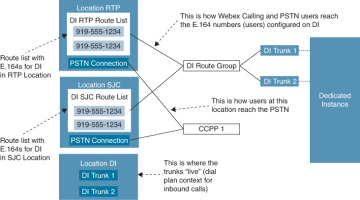
FIGURE 24.1 Route Lists for Cloud Connected PSTN
For E911 locations, all emergency calls should use the built-in Dedicated Instance E911 capability. E911 calls should not be sent to the Webex Calling Organization.
For non-E911 Dedicated Instance locations that use Cloud Connected PSTN, emergency calls can be sent to the Webex Calling Organization. The calling number of the emergency call must match a PSTN number in a Route List. The Route List will identify the Webex Calling location that the emergency call belongs to and overwrite the calling number with the Emergency Callback Number (ECBN) for that Webex Calling location.
If the calling device on Dedicated Instance does not have valid Direct Inward Dialing (DID), then it should be configured to send the correct ECBN as the calling number for all emergency calls. This will then match the correct Route List in the Webex Calling Organization and send the call appropriately.
Use the following steps to enable CCP for DI:

Step 1. Provision Location(s) in Control Hub.
Select Cloud Connected PSTN as the connection type for the location and select the corresponding CCP provider.
Order PSTN numbers from a CCP provider (integrated or non-integrated). Integrated providers will supply numbers directly to Control Hub, where they will appear automatically. For non-integrated providers, import the PSTN numbers as follows:
Sign in to Control Hub and go to the Calling > Numbers menu. Click the Manage drop-down menu on the right side of the table and select Add.
Select Location from the drop-down menu on the Selection page. The PSTN connection associated with the location is listed against the location.
Add the PSTN numbers purchased in the fields on the Select Numbers page. You may add up to 1000 numbers and choose to activate them immediately or later. Click Save after all numbers have been added. The confirmation page displays the PSTN numbers that have been added to the location.
Perform the following steps for each Location to create a Route List, assign it to an appropriate Route Group, and select which numbers will be assigned to DI:
Navigate to Calling > Route Lists and choose an option from the list to view its properties.
Select a Route Group from the Routing Choice menu.
Click Add Numbers and enter the numbers associated with the Route List.
Select the PSTN numbers in the Route List that are designated for Dedicated Instance (in/out) and then click Add. As part of Dedicated Instance service activation, SIP Trunks to Dedicated Instance and the Route Groups are created in Control Hub (the name starts with “WxC-DI”).
Configure Dial Plans in Webex Calling with patterns pointing to Dedicated Instance and associate them with a Route Group.
Step 2. Configure Dedicated Instance:
Configure the PSTN DIDs and assign them to phones, users, hunt pilot, and so on.
Configure the dial plan on Dedicated Instance to route PSTN calls to Webex Calling, using the Route Group, Route List, and SIP Trunks configured during Dedicated Instance service activation.
To enable international calling, select the relevant location in the Control Hub Calling page. Navigate to Advanced > Outgoing and Incoming Permissions > Outgoing Calls > International and select Allow from the drop-down menu.
Cisco PSTN
The Cisco Calling Plan offers a bundled solution to simplify your cloud calling experience. As a Webex Calling customer, you can order new PSTN numbers or port existing numbers to Cisco easily and with the full support of Cisco and its partners.
You can select varied connections for multi-site applications. For example, you can select Cisco PSTN for one location, Cloud-Connected PSTN (CCP) for a second location, and Premises-based PSTN for the third location. When choosing the Cisco Calling Plan, the following applies:

Requirements:
Your partner must be an authorized Webex Calling partner and have accepted the new Webex Calling addendum through enrollment into the Webex Calling PSTN program.
Your partner places an order with Cisco Calling Plan licenses (Outbound Calling Plan and Telephone Numbers) within the Cisco Commerce Workspace (CCW).
Limitations:
Cisco Calling Plan service is currently available to specified countries and regions. As this list is constantly changing, you will need to inquire what countries are participating at the time you sign up.
Existing Webex Calling locations can’t transition to the Cisco Calling Plan.
Toll-free numbers aren’t currently available. You can’t order new toll-free numbers or port existing toll-free numbers to the Cisco Calling Plan.
You can order a maximum of 100 new phone numbers at a time. Additional numbers can be placed as a separate order.
Cisco Calling Plan is available with the free Webex Calling trial offer. When using the Cisco Calling Plan with a Webex Calling trial, you can create a maximum of 10 new phone numbers.
Number porting isn’t available with a Webex Calling trial.
Cisco Calling Plan isn’t supported with Webex Contact Center or other use in which high-concurrent calls or high-volume calls are frequently made.
Use the following steps to enable Webex Calling using Cisco PSTN.

Step 1. From the customer view in https://admin.webex.com, go to Management > Locations and select the location you want to update.
Step 2. Select the Calling tab and click Manage next to PSTN Connection.
Step 3. Select Cisco PSTN and click Next.
Step 4. Enter the contact information and click Next. This field is for the contact information of the person who will sign the legal contract with Cisco.
Step 5. Enter the Emergency Services Address (ESA) and click Save. By default, the ESA entered here is applied to all phone numbers for this location. You can change the ESA for an individual user if needed. For example, you may need to change the ESA if you have a remote employee who works from home.
Step 6. On the summary screen, do one of the following:
Click Add numbers.
Click Done.
You can add numbers to your calling plan later.
Premises-Based PSTN
Premises-based PSTN allows organizations to bring their own carrier by interconnecting any service provider’s PSTN with a Premises-based Local Gateway that tightly integrates to Cisco's Webex Calling cloud. This service is provided through existing enterprise routing infrastructure that uses a trunk for the Local Gateway either without an on-premises IP PBX or with an existing Cisco Unified Communications Manager call environment. The PSTN connection can be accessed using Cisco Unified Border Element (UBE) or through an IOS gateway with Primary Rate Interface (PRI) cards. Cisco UBE is the recommended deployment option for Premises-based PSTN and will be the sole focus throughout the rest of Part VI, “Webex Calling.”
The Webex Control Hub was discussed extensively in Chapter 23, “Adding Users and Devices in Webex Control Hub.” As a review, the Webex Control Hub is a management portal that integrates with Webex Calling to streamline your orders and configuration as well as to centralize your management of the bundled offer: Webex Calling, Webex Messaging, and Webex Meeting. Webex Control Hub is the central point for provisioning all services, devices, and users. You can do first-time setup of your calling service, register MPP phones to the cloud, and configure users by associating devices and adding numbers, services, calling features, and so on. Also, from Control Hub, you can cross-launch to the Calling Admin Portal, which is used to initially configure Webex Calling and to manage it once everything is set up. Important components that need to be configured to enable Webex Calling include Numbers, Locations, Call Routing, and Managed Gateways. These components will be discussed further in Chapter 26, “Webex Calling Using a Local Gateway.” Other configuration options include Virtual Lines, Features, PSTN (used for managing cloud PSTN orders), Service Settings, and Client Settings.
The Local Gateway is an enterprise or partner-managed edge device for PSTN interworking and legacy PBX interworking, including Cisco Unified Communications Manager. You can use Webex Control Hub to assign a local gateway to a location, after which Control Hub provides parameters that you can configure on a router. These steps register the Local Gateway with the cloud, and then PSTN service is provided through the gateway to Webex Calling users in a specific location. All communication to and from the cloud is secured using TLS transport for SIP and SRTP for media.

Cisco UBE can be used to connect an enterprise to a telephony service provider over SIP, who will interconnect calls out to the PSTN, and vice versa. If an existing Cisco UBE enterprise deployment is being modified to also utilize the local gateway function for Cisco Webex Calling, Cisco UBE High Availability (HA) can be deployed to ensure call flows and functionalities are not interrupted. Cisco UBE HA Layer 2 box-to-box redundancy uses the Redundancy Group (RG) infrastructure protocol to form an active/standby pair of routers. This pair shares the same virtual IP address (VIP) across their respective interfaces and continually exchange status messages. Cisco UBE session information is check-pointed across the pair of routers, enabling the standby router to take all Cisco UBE call processing responsibilities over immediately if the active router goes out of service, resulting in stateful preservation of signaling and media. As of IOS-XE 16.12.2, Cisco UBE HA can be deployed as a Local Gateway for Cisco Webex Calling Trunk Premises-based PSTN deployments. The purpose of this chapter is to provide an introduction to Webex Calling options, so we will not be diving any deeper into Cisco UBE HA in this book.